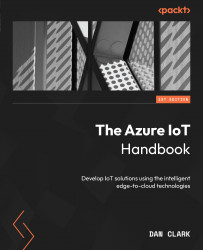Lab – Creating a real-time streaming dashboard
In this lab, you will create a real-time data visual on a dashboard. You will be using a simulated sensor that sends data to Azure Analytics and from there to the dashboard. To complete this lab, make sure you have a Power BI Pro license (you can choose either a paid subscription or a free trial). So, let’s get started with the lab:
- Create a resource group, and add an Azure IoT Hub to the resource group.
- Add a device to the IoT Hub.
- Copy the connection string of the device.
- Using the simulator at https://azure-samples.github.io/raspberry-pi-web-simulator, add the connection string on line 15 and start the simulator.
- Check your IoT hub, and make sure it is getting signals.
Figure 10.10 – Checking the IoT Hub for signals received
- You can stop the simulator.
- Log in to Power BI and create a new workspace called
streamingdemo. - Select the https://app.powerbi...