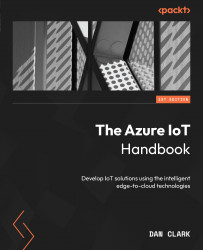Running and monitoring jobs
After creating and testing a job, the next step is running and monitoring it to ensure it is processing data as expected and promptly detect any issues or anomalies.
Before running a job, you should set up the diagnostic settings by going to Diagnostic settings on the left side menu. The following screenshot demonstrates setting up execution logs saved to a storage account:
Figure 7.8 – Setting up diagnostic logs
In this case, we are looking at execution logs and retaining them for 10 days.
ASA also allows you to set up alerts based on specific conditions or metrics. By creating alerts, you can receive notifications when certain thresholds or conditions are met. In the Azure portal, go to your Streaming Analytics service, click on Alerts on the left-hand menu, and configure the alert rules based on your requirements.
Once the job is created, on the job overview page, click on the Start job button to start the job...