Within the Editor, search for the CursorWithFeedback prefab in the Project panel's search bar. Once found, drag onto the Hierarchy panel. This almost takes care of the cursor. We just need to add two dependencies, namely, GazeManager and HandManager. Create a new GameObject via the menu GameObject | Create Empty and rename to Gaze; this will be the GameObject we attach these components to. With the Gaze GameObject selected, click on the Add Component button from within the Inspector panel, enter, and select the GazeManager script. The GazeManager, as the name implies, provides information about the user's gaze, including the direction and position. Next, still with the Gaze GameObject, selected, click on the Add Component button from within the Inspector panel, enter, and select the script HandManager. The HandManager script tracks the hands, and when in view broadcast the event HandInView along with maintaining the state, such as the number of hands currently in...
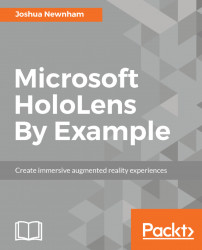
Microsoft HoloLens By Example
By :
Microsoft HoloLens By Example
By:
Overview of this book
Are you a developer who is fascinated with Microsoft HoloLens and its capabilities? Do you want to learn the intricacies of working with the HoloLens SDK and create your own apps? If so, this is the book for you.
This book introduces and demystifies the HoloLens platform and introduces new ways you can interact with computers (Mixed Reality). It will teach you the important concepts, get you excited about the possibilities, and give you the tools to continue exploring and experimenting. You will go through the journey of creating four independent examples throughout the book, two using DirectX and two using Unity. You will learn to implement spatial mapping and gesture control, incorporate spatial sound, and work with different types of input and gaze. You will also learn to use the Unity 5 SDK for HoloLens and create apps with it.
Collectively, the apps explore the major concepts of HoloLens, but each app is independent, giving you the flexibility to choose where to start (and end).
Table of Contents (16 chapters)
Title Page
Credits
About the Author
About the Reviewer
www.PacktPub.com
Customer Feedback
Preface
 Free Chapter
Free Chapter
Enhancing Reality
Tagging the World Using DirectX
Assistant Item Finder Using DirectX
Building Paper Trash Ball in Unity
Building Paper Trash Ball Using Holotoolkit in Unity
Interacting with Holograms Using Unity
Collaboration with HoloLens Using Unity
Developing a Multiplayer Game Using Unity
Deploying Your Apps to the HoloLens Device and Emulator
Customer Reviews

