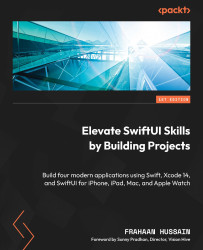Building the Sidebar UI
We will now build the UI for the sidebar. First, let’s create our project. Follow the following steps:
- Open Xcode and select Create a new Xcode project:

Figure 6.2 – Create a new Xcode project
- Now, we will choose the template for our application. As we are creating an iPad app, we will select iOS from the top, select App, and click Next:

Figure 6.3 – Xcode project template selection
- We will now choose the options for our project. Here, there are only two crucial things to select/set. Make sure that the interface is set to SwiftUI, which will be the UI our system will use, and that Language is set to Swift, which is obviously the programming language used for our application:

Figure 6.4 – Xcode project options