-
Book Overview & Buying

-
Table Of Contents

Learning QGIS 2.0
By :

Learning QGIS 2.0
By:
Overview of this book
 Free Chapter
Free Chapter
 Sign In
Start Free Trial
Sign In
Start Free Trial

 Free Chapter
Free Chapter
Background maps are very useful for quick checks and to provide orientation, especially if you don't have access to any other base layers. Adding background maps is easy using the OpenLayers plugin. It provides access to satellite, street, and hybrid maps by Google, Yahoo!, and Bing, as well as different map types by OpenStreetMap, Stamen, and Apple.
To install the OpenLayers plugin, go to Plugins | Manage and Install Plugins | Get more. Wait until the list of available plugins has finished loading. Use the filter to look for the OpenLayers Plugin option as shown in the following screenshot. Select it from the list and click on Install. This is going to take a moment. Once it's done, you will see a short confirmation message. You can then close the installer and the OpenLayers Plugin option should be available through the Plugins menu.
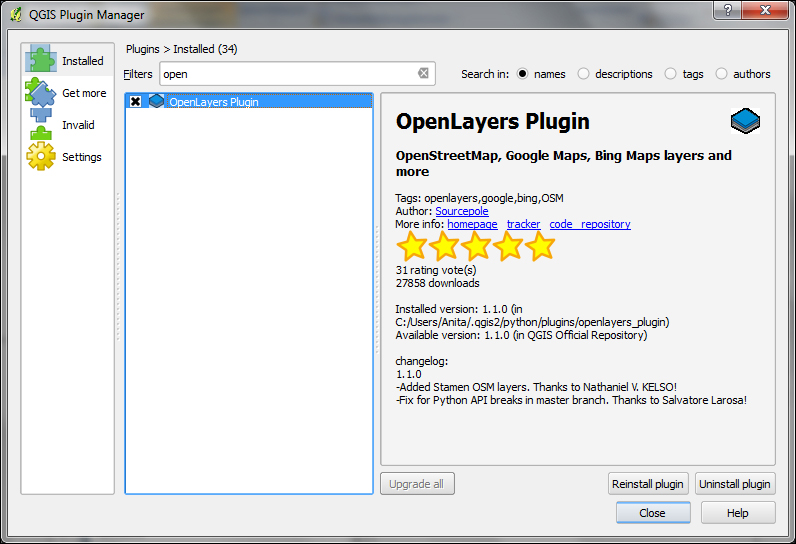
Note that you have to be online to use these services. Another fact worth mentioning is that all these services provide their maps only...

Change the font size
Change margin width
Change background colour