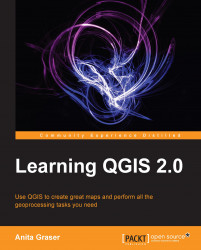Whenever we load a data source, QGIS looks for usable CRS information; for example, in the Shapefile's .prj file. If QGIS cannot find any usable information, it will by default ask you to specify the CRS manually. This behavior can be changed by going to Settings | Options | CRS to always use either the project CRS or a default CRS.
The QGIS Coordinate Reference System Selector offers a filter that makes finding the CRS easier. It can filter by name or by ID (for example, the EPSG code). Just start typing and watch how the list of potential CRSs gets shorter. There are actually two separate lists: the upper one contains the CRSs we have recently used while the lower list is much longer and contains all available CRSs. For the elevp.csv file, we select NAD27 / Alaska Albers.
If we want to check a layer's CRS, we can find this information in the layer properties' General section, which can be accessed by going to Layer | Properties or by double-clicking...