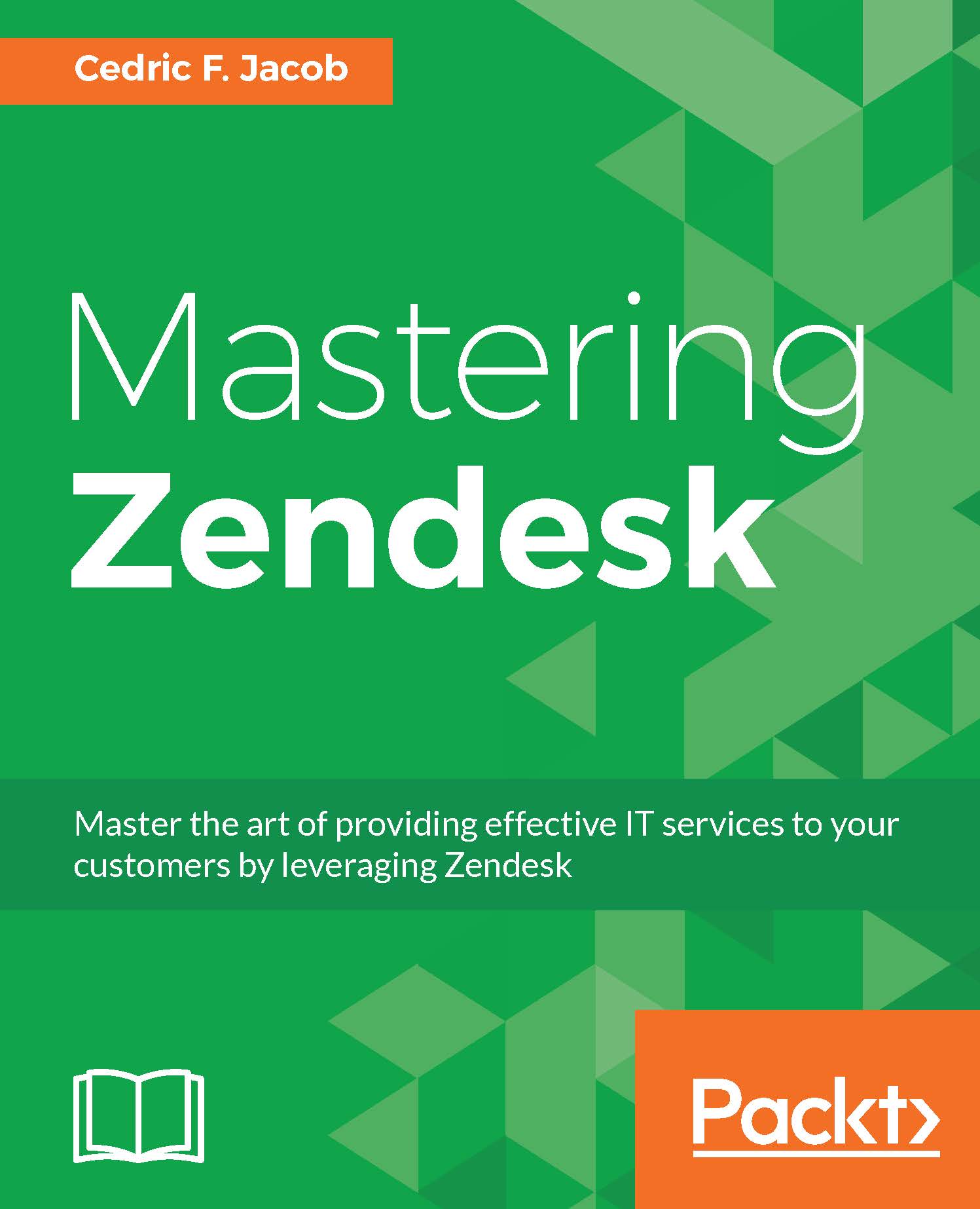-
Book Overview & Buying
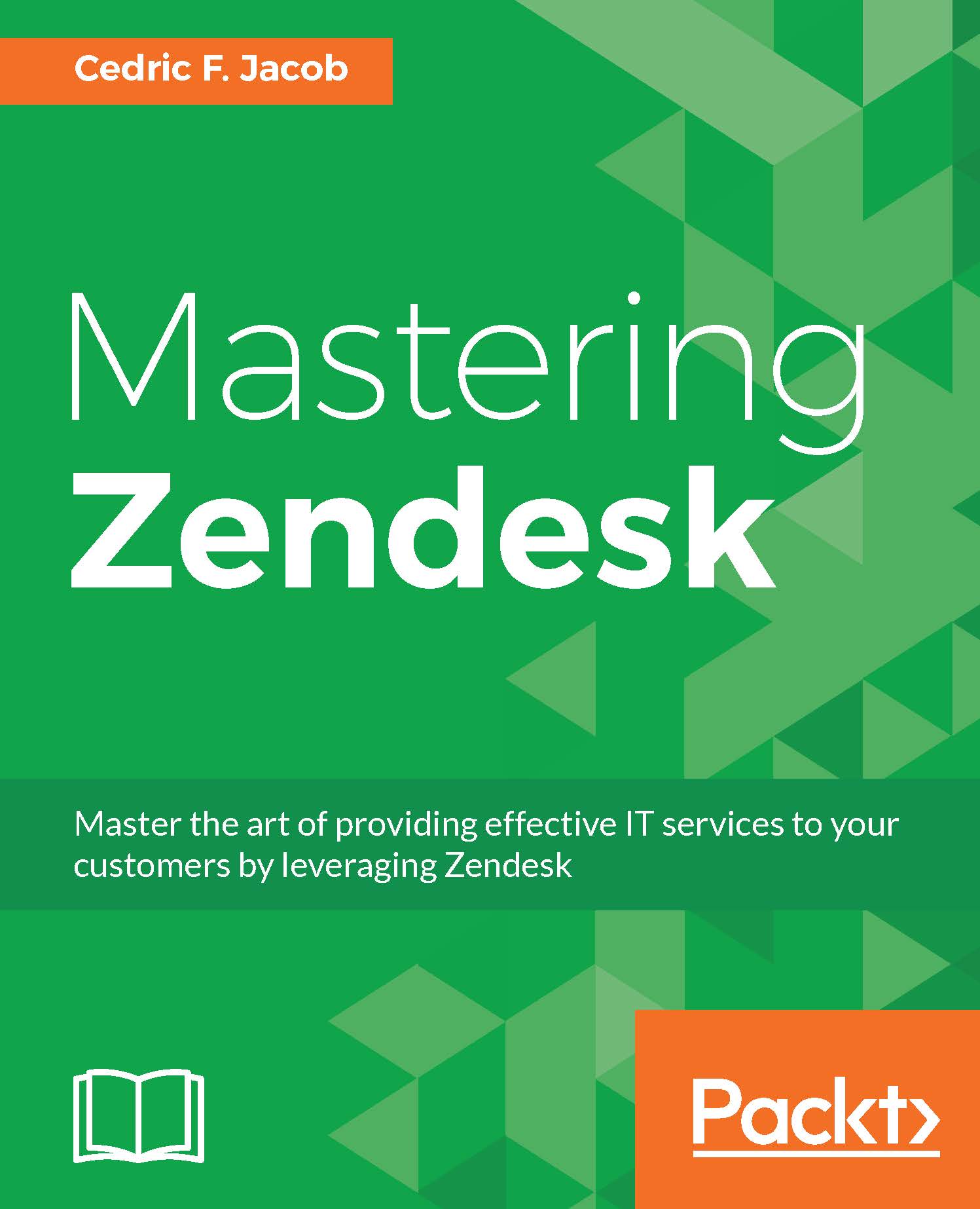
-
Table Of Contents
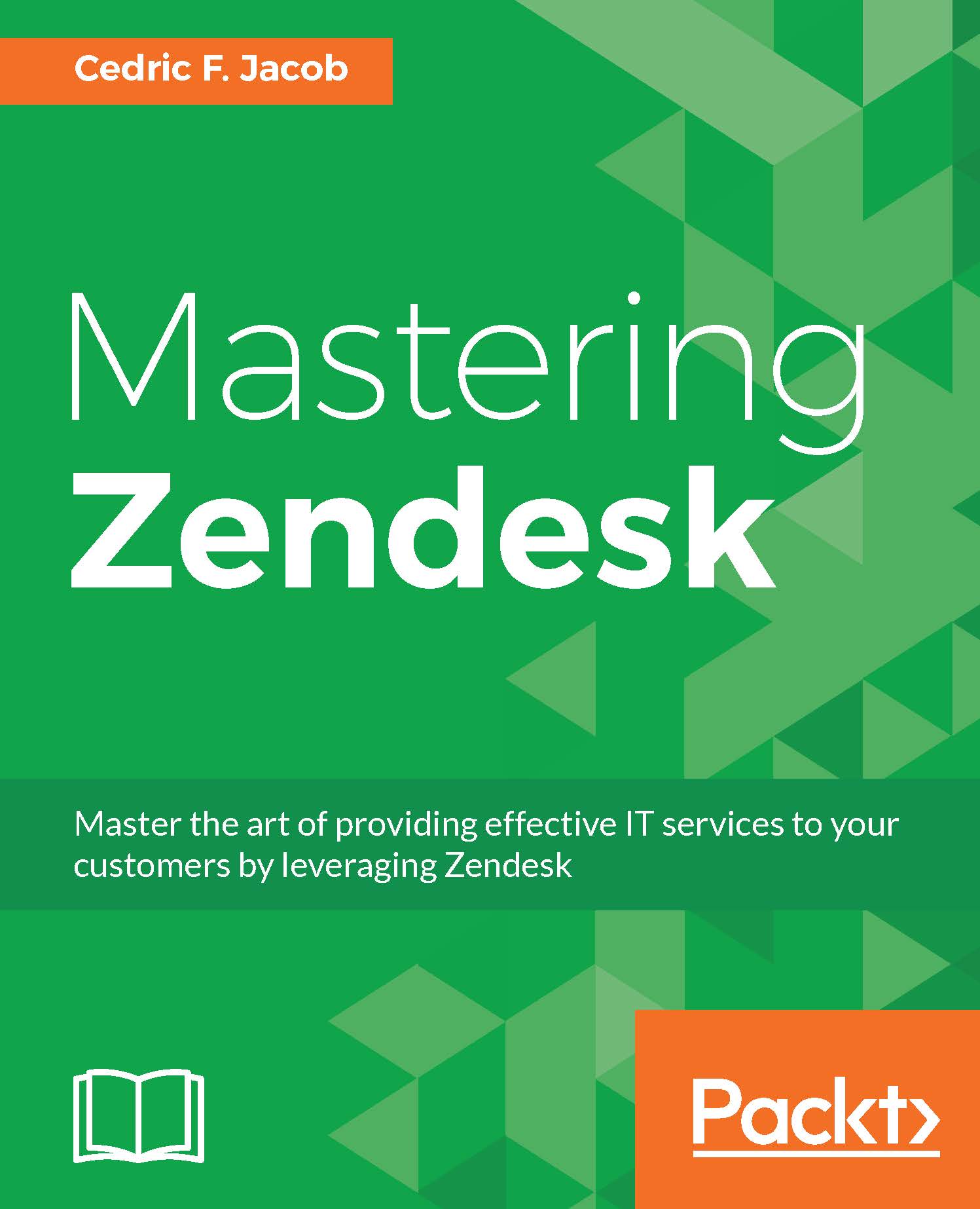
Mastering Zendesk
By :
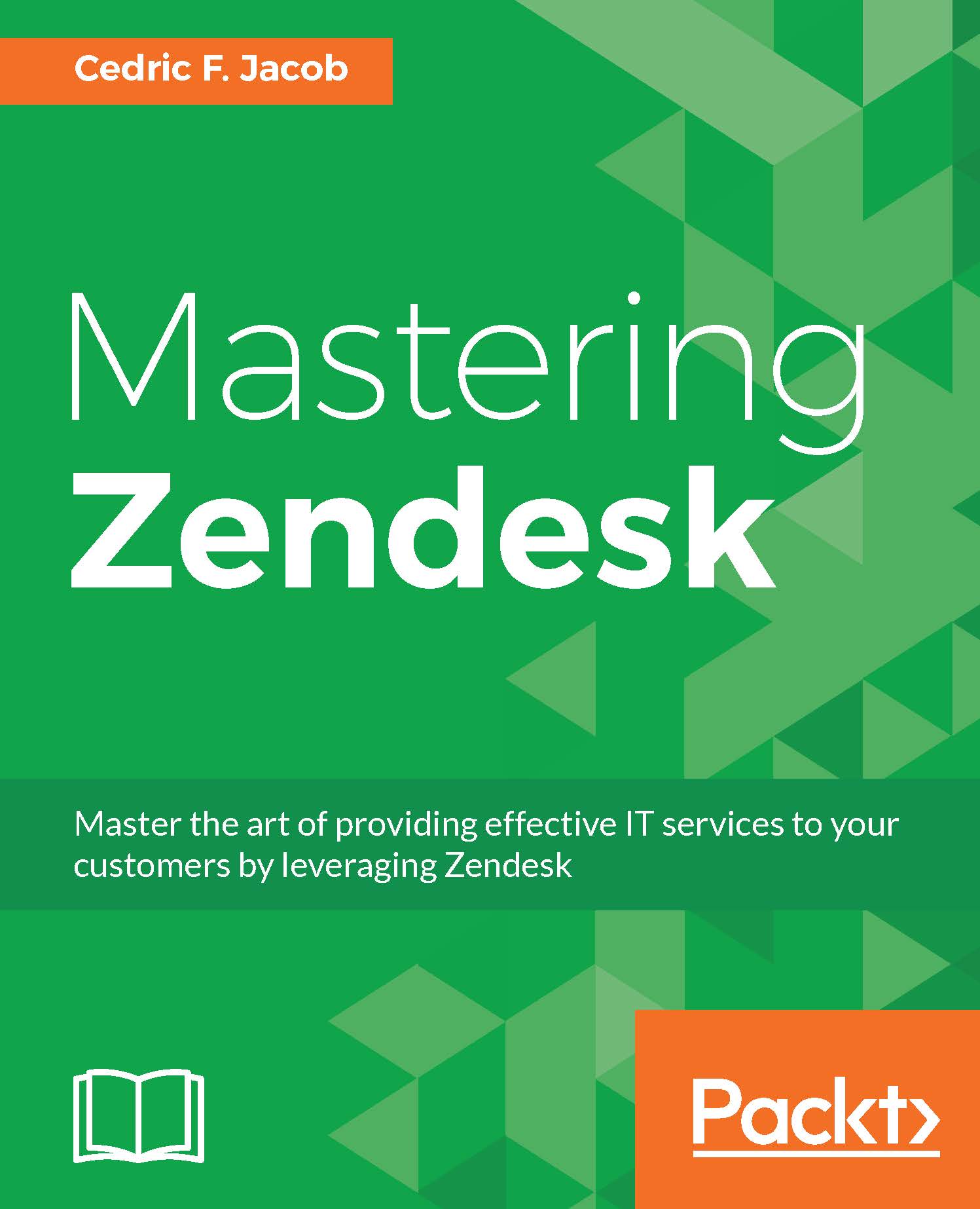
Mastering Zendesk
By:
Overview of this book
 Free Chapter
Free Chapter
 Sign In
Start Free Trial
Sign In
Start Free Trial
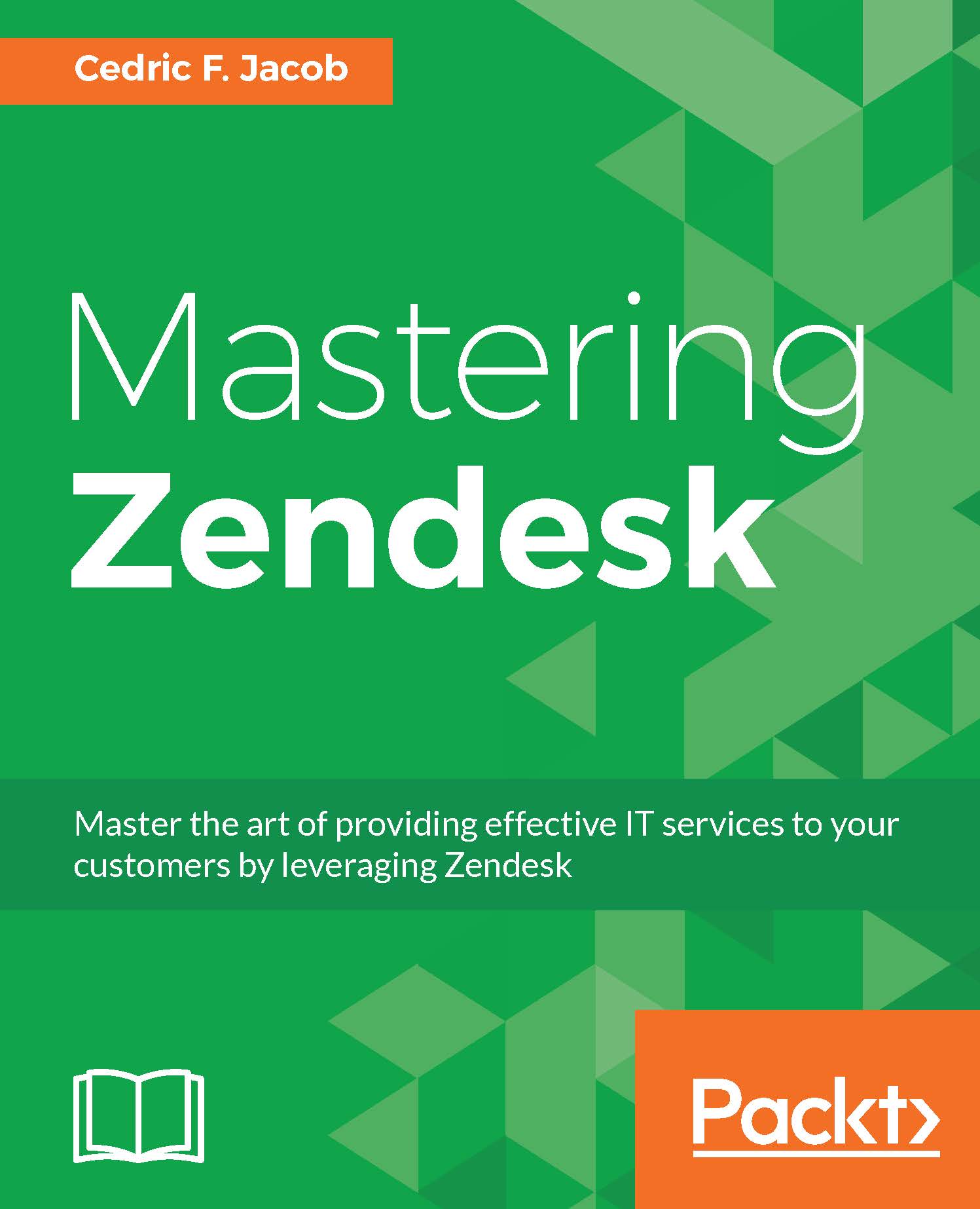
 Free Chapter
Free Chapter
Groups, unlike organizations, are only meant for agents and each agent must be at least in one group. Groups play a major role when it comes to support workflows and they can be used in many different ways. How to use groups becomes apparent when planning your support workflow.
In our case, we have four types of support tickets:
Tier 1 Support
Tier 2 Support
VIP Support
Internal Support
Each type of ticket is supposed to be answered by specific agents only. In order to achieve this, we can create one group for each type of ticket and later assign these groups to our agents accordingly.
In order to review and edit already existing groups, simply follow these steps:
Click on the Admin icon (gear symbol) located in Zendesk's sidebar.
Click on People located under MANAGE within the admin menu.
Click on groups located under the search bar within the main area:

As per our example, we will need four groups. In order to add a new group, simply follow these steps:
Click on the Admin icon (gear symbol...