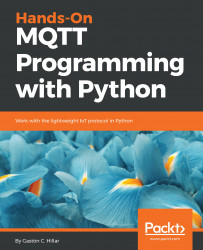MQTT.fx is a GUI utility implemented with JavaFX that is available for Windows, Linux, and macOS. This tool allows us to connect with an MQTT server, subscribe to topic filters, see received messages, and publish messages to topics. You can download the appropriate version for your operating system from the downloads section of the main web page for this utility: http://www.mqttfx.org.
Now, we will use the MQTT.fx GUI utility to generate another MQTT client that subscribes to the same topic, sensors/octocopter01/altitude, and displays all the messages it receives. We will work with MQTT.fx version 1.6.0. Follow these steps:
- Launch MQTT.fx, select local mosquitto in the dropdown located at the upper-left corner, and click on the configuration icon at the right-hand side of this dropdown and at the left-hand side of the Connect button. MQTT...