-
Book Overview & Buying
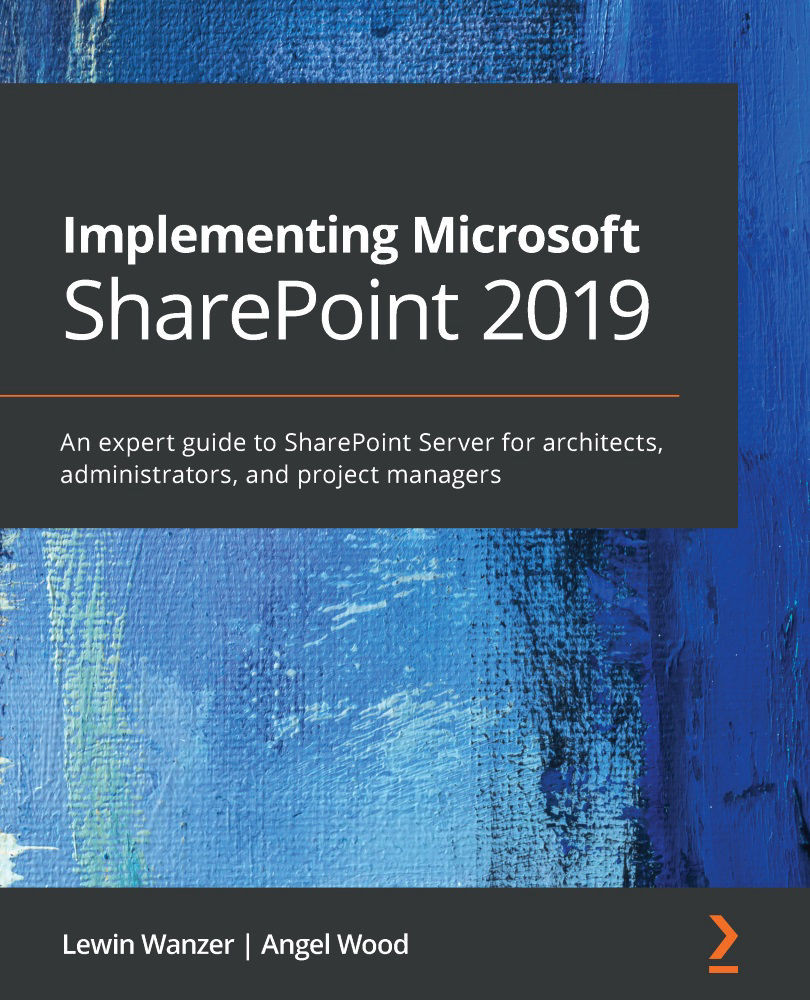
-
Table Of Contents
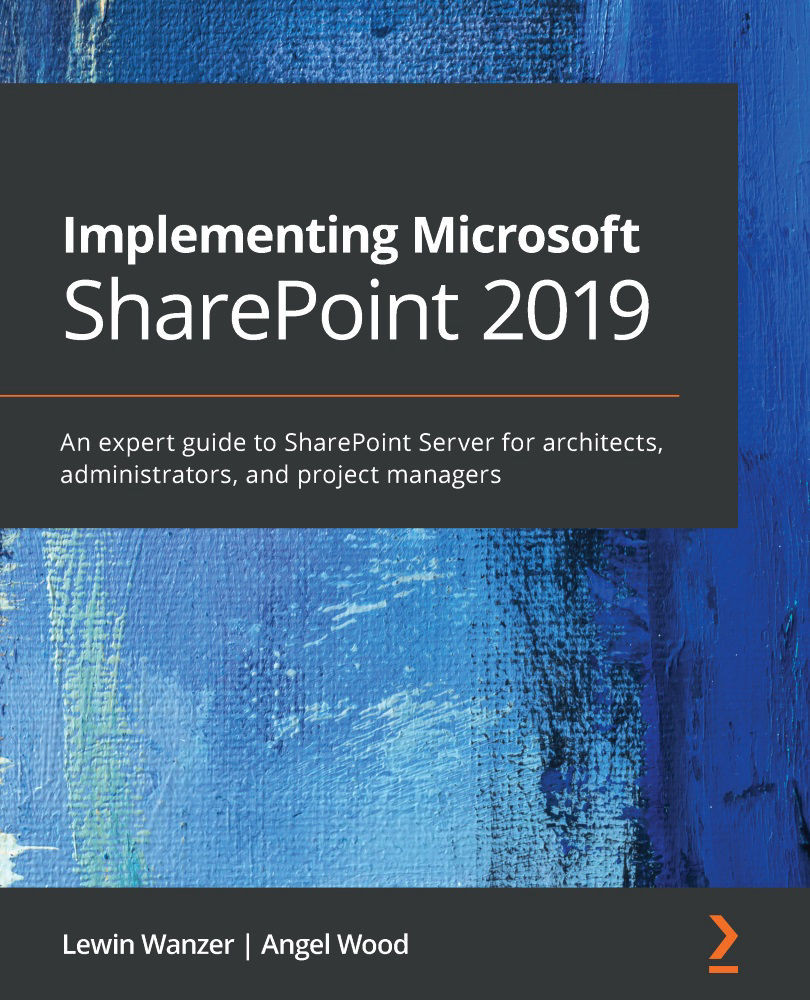
Implementing Microsoft SharePoint 2019
By :
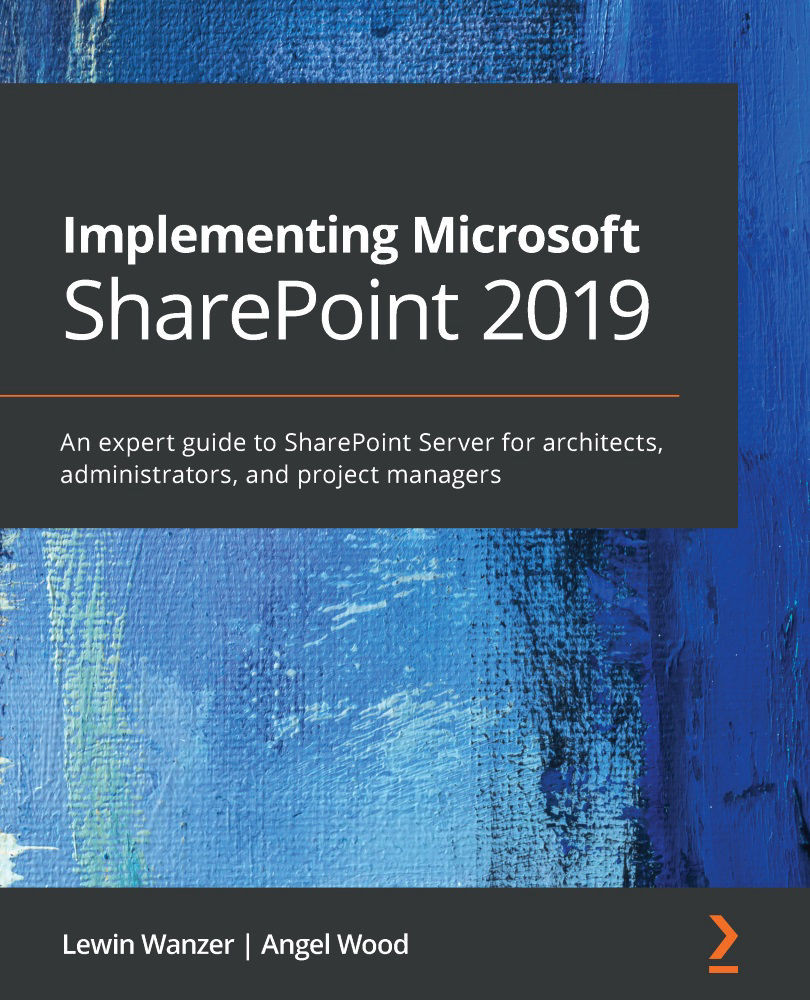
Implementing Microsoft SharePoint 2019
By:
Overview of this book
Microsoft’s latest addition to their product range, SharePoint Server 2019, is a new enterprise content management platform that brings on-premise collaboration features to life. It can be used as an isolated platform or in a hybrid connected configuration providing management and connectivity to Office 365. You can use the SharePoint framework to host sites, information, data, and applications in a robust CMS that centralizes collaborative content for enterprises.
SharePoint 2019 enables new integrations and features that will allow you to work seamlessly with new and old Office products such as Microsoft Power Apps and other Microsoft Office applications.
Implementing Microsoft SharePoint 2019 will help you understand the challenges, planning, migration steps, installation concepts, and configuration involved in providing this platform for your enterprise. The book will also show you what the platform brings to the table from an on-premise server perspective. If you’re new to SharePoint 2019, you’ll also be guided through how to get servers up and running so that you and your user community can become productive with this powerful new platform.
By the end of this book, you’ll be well-versed in Microsoft SharePoint 2019 and have the knowledge you need to apply your skills in the real world.
Table of Contents (14 chapters)
Preface
Chapter 1: Understanding Your Current State
 Free Chapter
Free Chapter
Chapter 2: Planning and Architecture
Chapter 3: Creating and Managing Virtual Machines
Chapter 4: Installation Concepts
Chapter 5: Farm and Services Configuration
Chapter 6: Finalizing the Farm – Going Live
Chapter 7: Finalizing the Farm to Go Live – Part II
Chapter 8: Post-Implementation Operations and Maintenance
Chapter 9: Managing Performance and Troubleshooting
Chapter 10: SharePoint Advanced Reporting and Features
Chapter 11: Enterprise Social Networking and Collaboration
Chapter 12: SharePoint Framework
Other Books You May Enjoy
