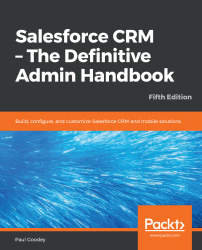Overview of this book
Salesforce’s winter ’19 release offers a host of new features for CRM designed to meet your sales and marketing requirements. With this comprehensive guide to implementing Salesforce CRM, administrators of all levels can easily get a thorough understanding of the platform.
This Salesforce handbook begins by guiding you in setting up users and security and then progresses to configuration, data management, and data analytics. You’ll discover process automation and approval mechanisms, while also exploring the functional areas of Sales Cloud, Service Cloud, Marketing Cloud, and Salesforce Chatter. This book covers Salesforce CRM system administration in a practical way, and it’ll serve as an invaluable reference for both new administrators and experienced professionals. Furthermore, you’ll also delve into Salesforce mobile apps and mobile administration, along with Salesforce Adoption Manager. You’ll gain insights into Lightning Experience, Salesforce's new app, and learn how its modern design and sleek interface helps you to build customizable components. Finally, we'll see how the two versions compare and help manage the transition from Salesforce Classic to Lightning Experience.
By the end of the book, you will have mastered the techniques to configure and control various user interface features in Salesforce CRM.