Overview of this book
Datadog is an essential cloud monitoring and operational analytics tool which enables the monitoring of servers, virtual machines, containers, databases, third-party tools, and application services. IT and DevOps teams can easily leverage Datadog to monitor infrastructure and cloud services, and this book will show you how.
The book starts by describing basic monitoring concepts and types of monitoring that are rolled out in a large-scale IT production engineering environment. Moving on, the book covers how standard monitoring features are implemented on the Datadog platform and how they can be rolled out in a real-world production environment. As you advance, you'll discover how Datadog is integrated with popular software components that are used to build cloud platforms. The book also provides details on how to use monitoring standards such as Java Management Extensions (JMX) and StatsD to extend the Datadog platform. Finally, you'll get to grips with monitoring fundamentals, learn how monitoring can be rolled out using Datadog proactively, and find out how to extend and customize the Datadog platform.
By the end of this Datadog book, you will have gained the skills needed to monitor your cloud infrastructure and the software applications running on it using Datadog.
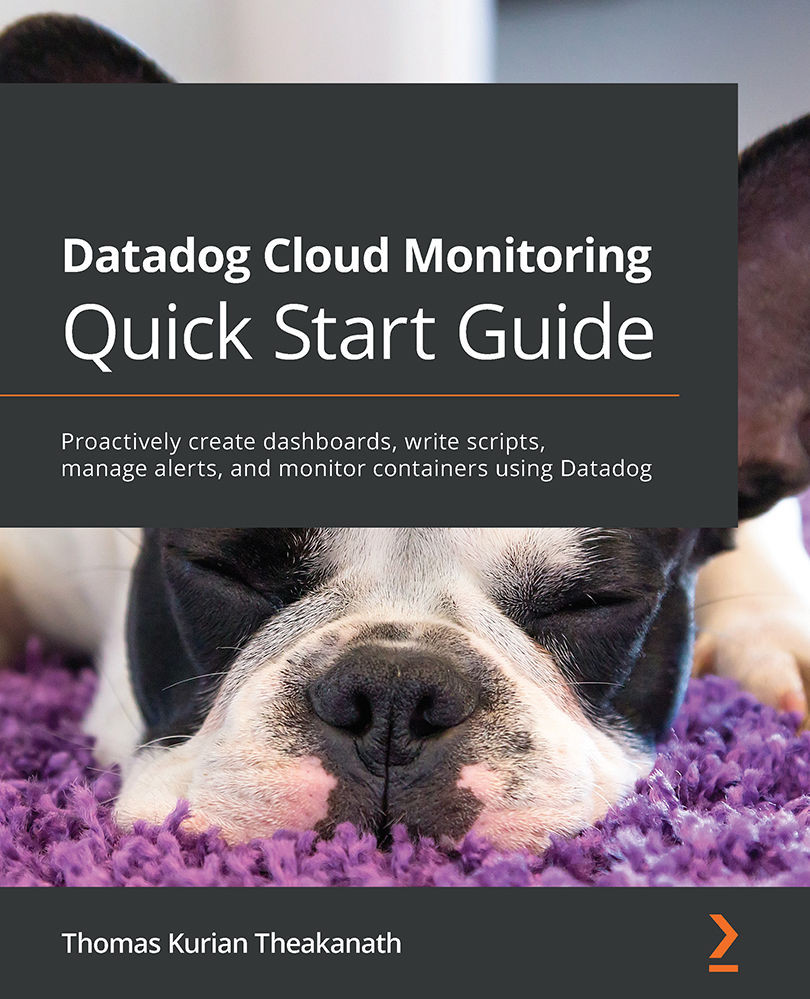
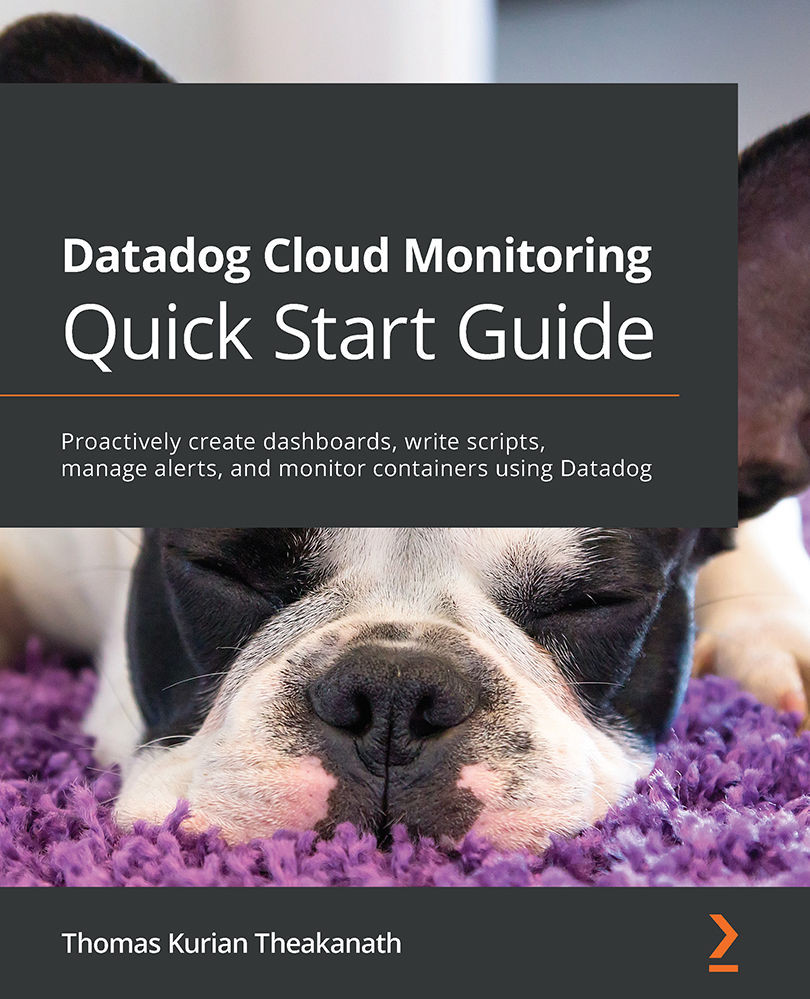
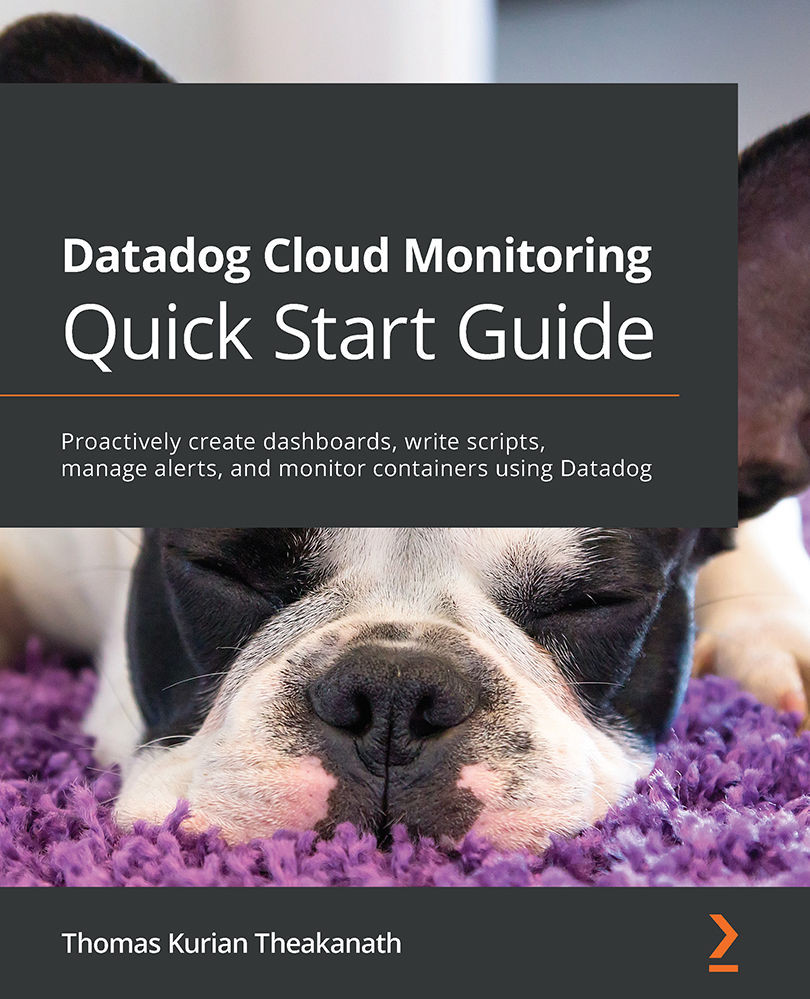
 Free Chapter
Free Chapter

