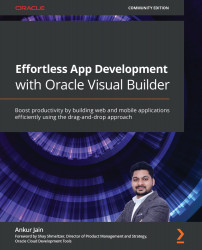Working with checkboxes
The Checkbox Set component is a useful component that allows us to select multiple options at a time and process the data based on the selected checkbox. Checkbox Set is an out-of-the-box component that allows you to create checkboxes and can be populated with static or dynamic data. Let's play with the Checkbox Set component.
Creating a checkbox with static data
In this section, we will use the Checkbox Set component and populate it with static data. The following are the steps to create checkboxes using static data:
- Create a new page with the
main-checkboxpage ID under thechapter8web application. - On the main-checkbox page, drag and drop the Heading component and set the Text property to
Static Checkboxes. - Drag and drop the Checkbox Set component just below the Heading component. Once you drop the Checkbox Set component, a single checkbox with the label Option1 will be created by default. Set the Label Hint property to
My favorite...