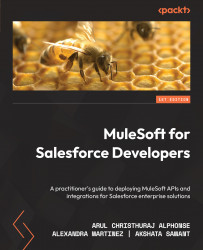Introducing Mule views and perspectives
The views and perspectives of any IDE can be customized based on the user’s preference. A perspective is nothing but a collection of views. Let’s learn about different views and perspectives.
Views
Views in Anypoint Studio are the graphical representation of project metadata or properties for the active editor window. We can easily maximize, minimize, and remove views from the active window. The following are some of the views in Studio:
- Mule Palette: This manages modules and connectors.
- Mule Properties: This allows you to edit the properties of the module that is currently selected in the canvas.
- Package Explorer: This displays the Mule project folder and files.
- Console: This contains errors and other information about the embedded Mule runtime.
- Problems: This shows a list of issues that occurred in the project.
- Outline: This displays the structure of a Mule flow that is opened in the canvas. ...