Overview of this book
MuleSoft for Salesforce Developers will help you build state-of-the-art enterprise solutions with flexible and scalable integration capabilities using MuleSoft’s Anypoint Platform and Anypoint Studio. If you’re a Salesforce developer looking to get started with this useful tool, look no further. This book will get you up to speed in no time, leveling up your integration developer skills.
This essential guide will first introduce you to the fundamentals of MuleSoft and API-led connectivity, before walking you through the API life cycle and the Anypoint Studio IDE. Once you have the IDE set up, you’ll be ready to create Mule applications. You’ll look at the core components of MuleSoft and Anypoint Platform, and before long you’ll know how to build, transform, secure, test, and deploy applications using the wide range of components available to you. Finally, you’ll learn about using connectors to integrate MuleSoft with Salesforce and to fulfill a number of use cases, which will be covered in depth, along with interview and certification tips.
By the end of this book, you will be confident building MuleSoft integrations at an enterprise scale and be able to gain the fundamental MuleSoft certification – MCD.
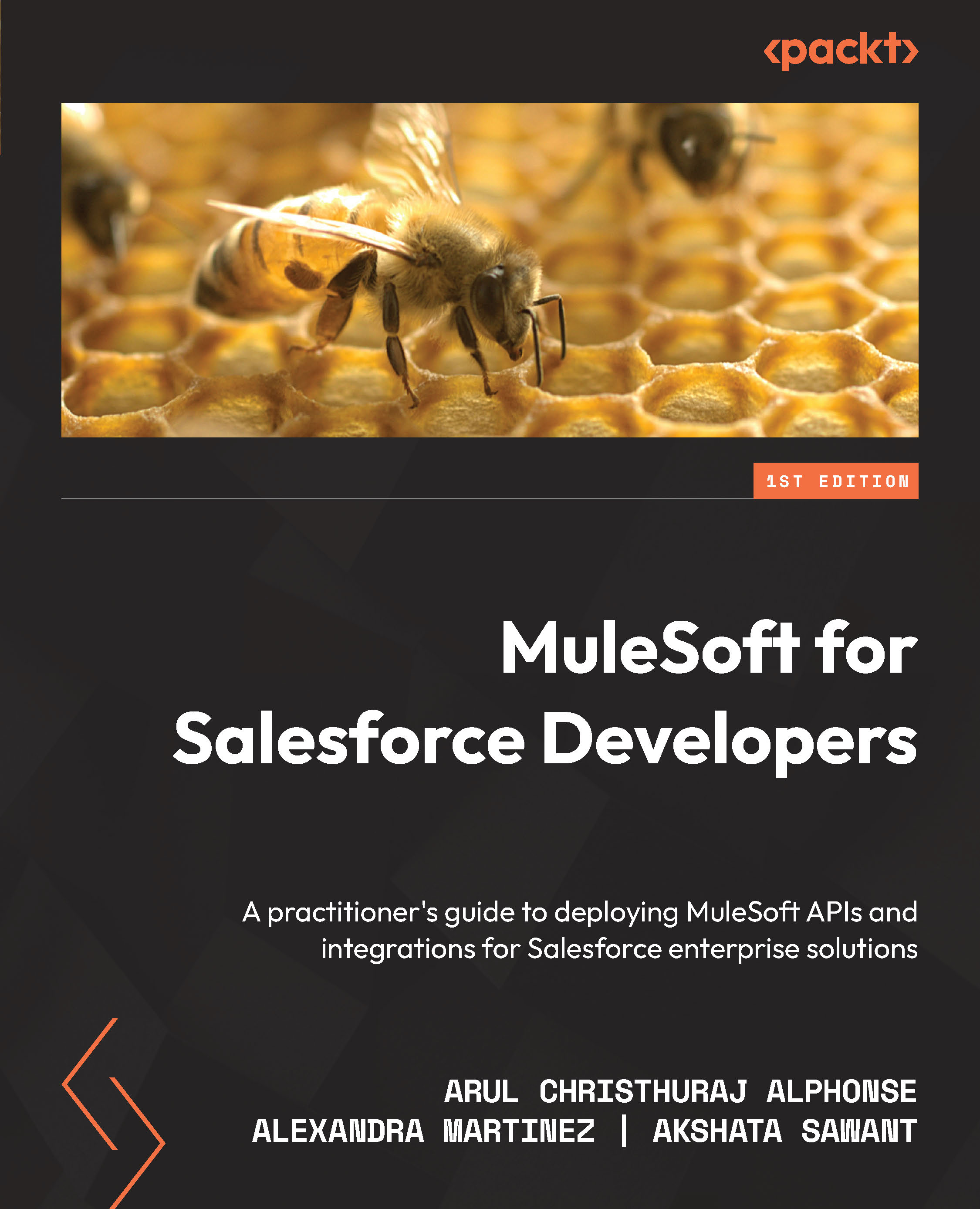
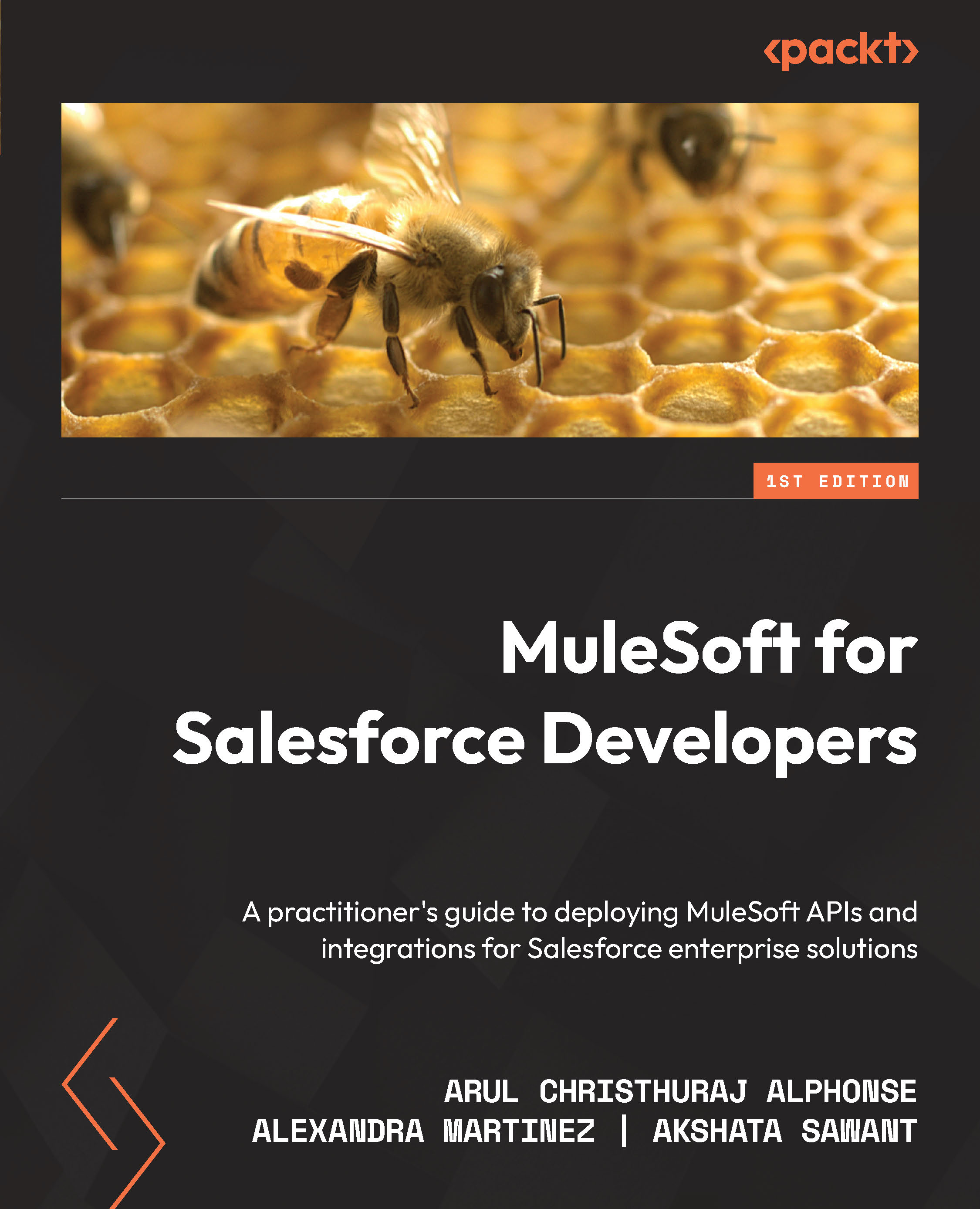
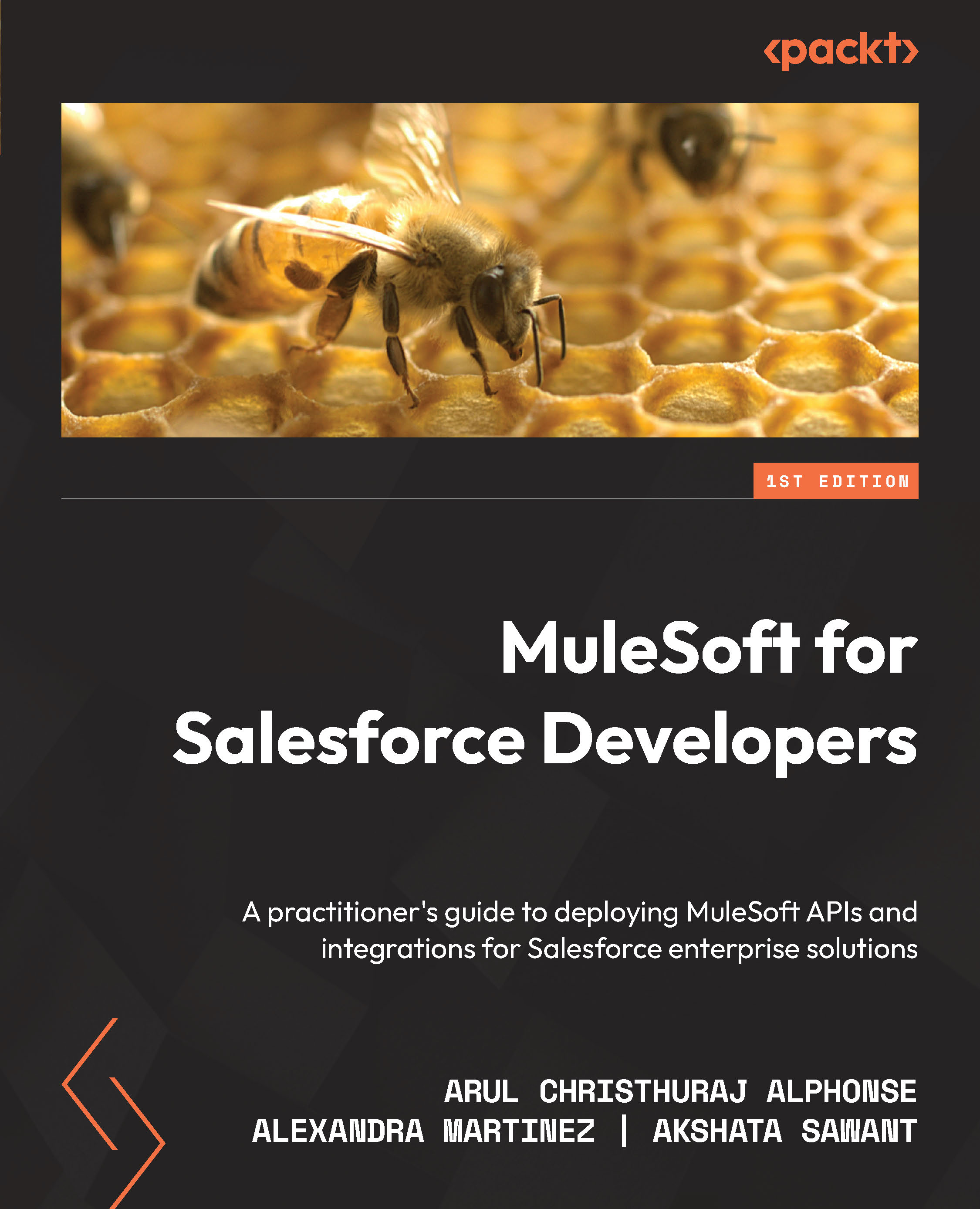
 Free Chapter
Free Chapter

