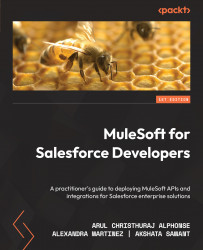Components
Components consist of scopes to enhance your data or metadata of your Mule event. Let us learn about a few components used in Mule, starting with Custom Business Event.
Custom Business Event
Custom Business Event is used to add metadata and key performance indicators (KPIs) to your flow.
To configure the component, set Event Name and Expression / Value to evaluate the event (see Figure 4.11):
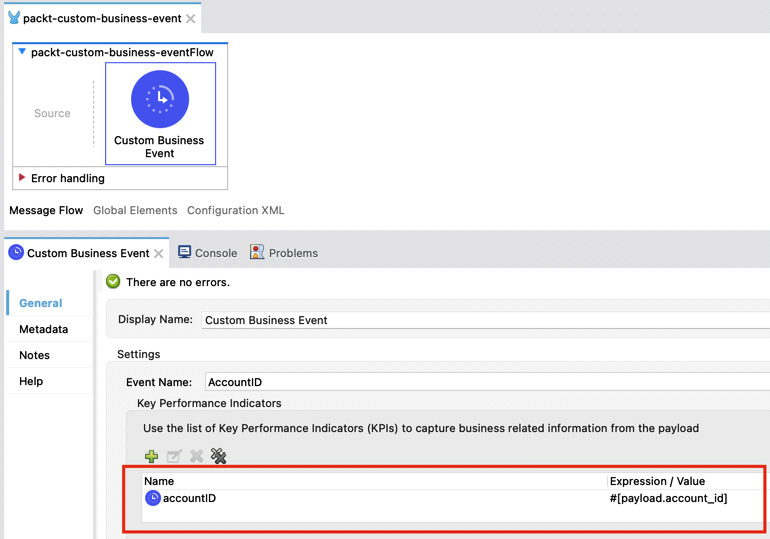
Figure 4.11 – Custom Business Event in Anypoint Studio
Figure 4.11 shows us the configuration of Custom Business Event.
In order to enable insights into the metadata (see Figure 4.11), do the following:
- Go to Runtime Manager.
- Choose your environment.
- Select the application deployed, Insights, select the radio button, Metadata, and select Insight on the left-hand tab.
- Configure the flow name to view the metrics.
Figure 4.12 – The configuration of Insights in Anypoint Platform
We...