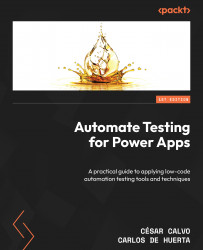Conventions used
There are a number of text conventions used throughout this book.
Code in text: Indicates code words in text, database table names, folder names, filenames, file extensions, pathnames, dummy URLs, user input, and Twitter handles. Here is an example: “Gain insights into using essential test functions from the Power Fx reference, such as SetProperty, Assert, Trace, and Select, through examples.”
A block of code is set as follows:
IfError( Collect( Students, { Name: txtInputName.Text } ),
Notify("Invalid data provided. Please try again") ) When we wish to draw your attention to a particular part of a code block, the relevant lines or items are set in bold:
App.Formulas = Distance = Velocity * Time; Velocity = Value( txtVelocity.Text ); Time = sldHours.Value;
Any command-line input or output is written as follows:
setx MSBuildSDKsPath "C:\Program Files\dotnet\sdk\6.0.x\sdks"
Bold: Indicates a new term, an important word, or words that you see on screen. For instance, words in menus or dialog boxes appear in bold. Here is an example: “As an example, we have a simple calculator app with two labels for number input, one label for calculated results, and four Add, Subtract, Multiply, and Divide buttons.”
Tips or important notes
Appear like this.