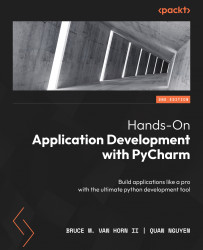Viewing and working with plots
For this example, you should take advantage of the ability to run your code in the console. The setting for this is probably already ticked, but you can double-check in the default run configuration as shown in Figure 13.1.
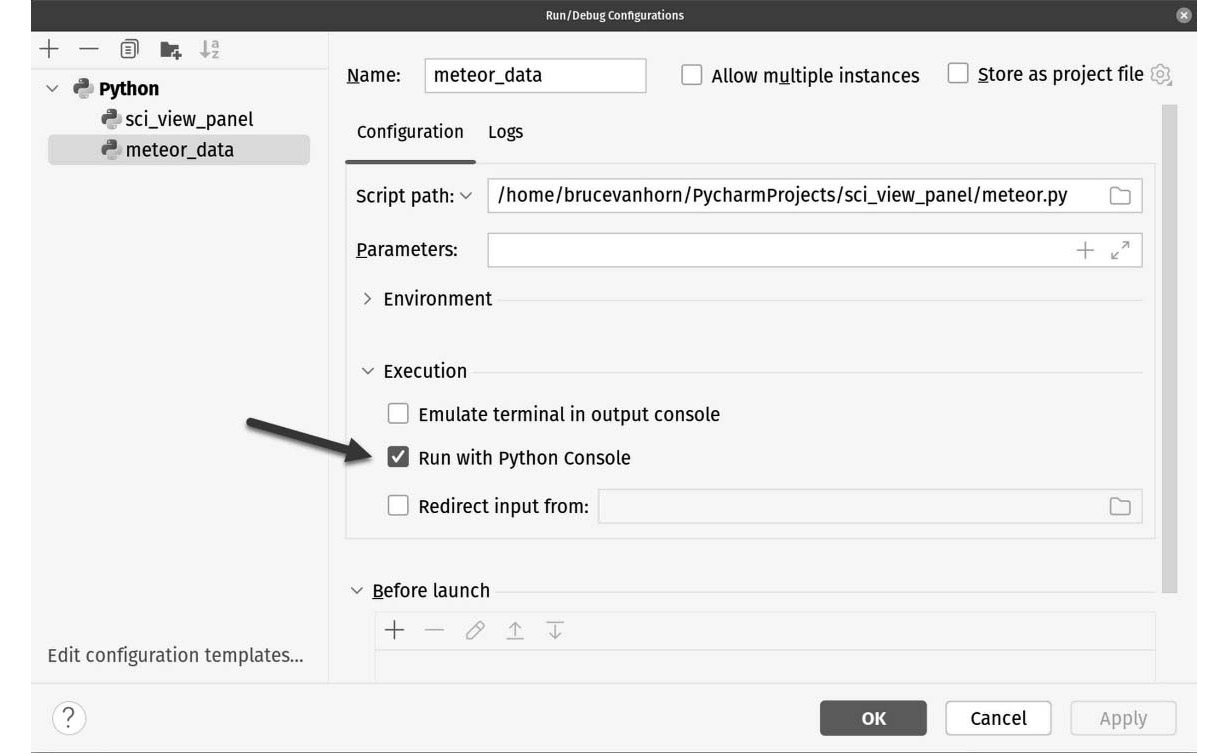
Figure 13.1: The pointed-to setting indicates this code will run in the console window, which is frequently used in scientific projects
You saw this plot in the graph in the previous chapter, but take a look at the results for this run in Figure 13.2.
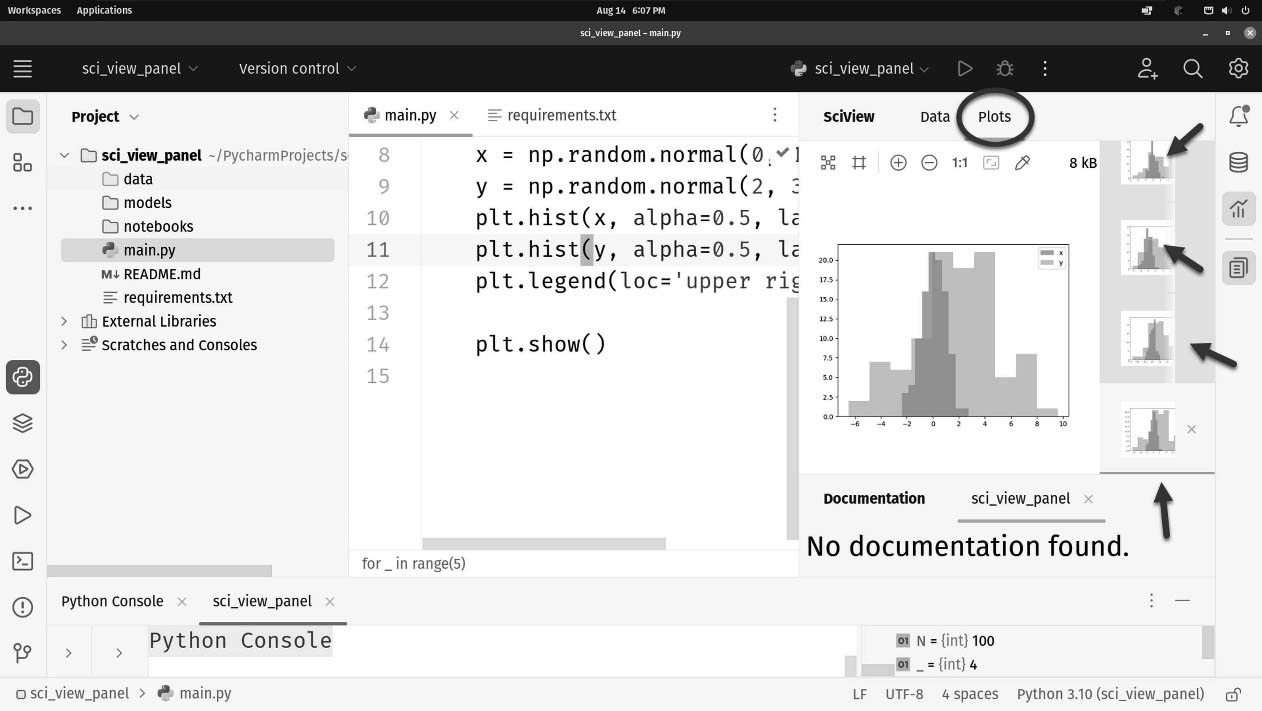
Figure 13.2: The SciView window shows us the latest plot but also allows us to pick the plots from the other runs
You can already see a difference: there are five plots this time. Clicking each plot will change the histogram that changes in the viewer. This is an improvement over normal Python runs since the plot view would normally block execution while it displayed the histogram. You can normally only view one at a time, and...