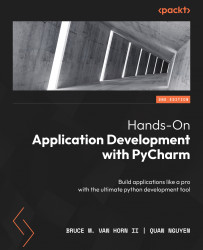Version control in PyCharm
PyCharm has several places in the UI that allow you to access your VCS, which for us is Git. They aren’t redundant, but instead, each area provides a visual tool for a particular task. The first is the main menu, as seen in Figure 5.2.
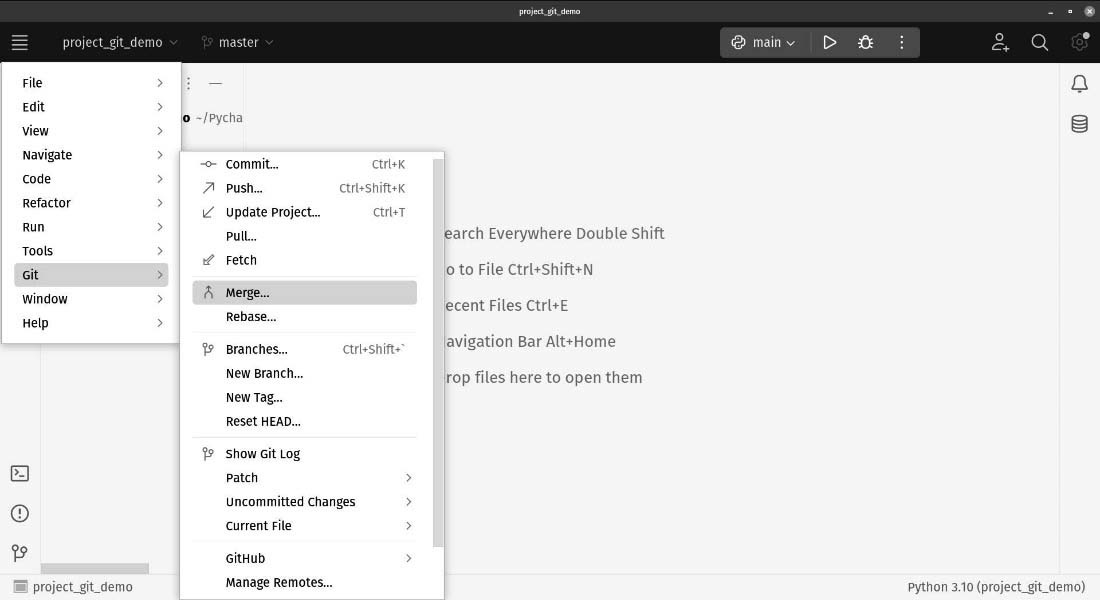
Figure 5.2: The Git menu allows you to access all the commands you might normally use at the command line
The second provides a fast and easy way to commit files. This can be found in the sidebar menu, as seen in Figure 5.3:
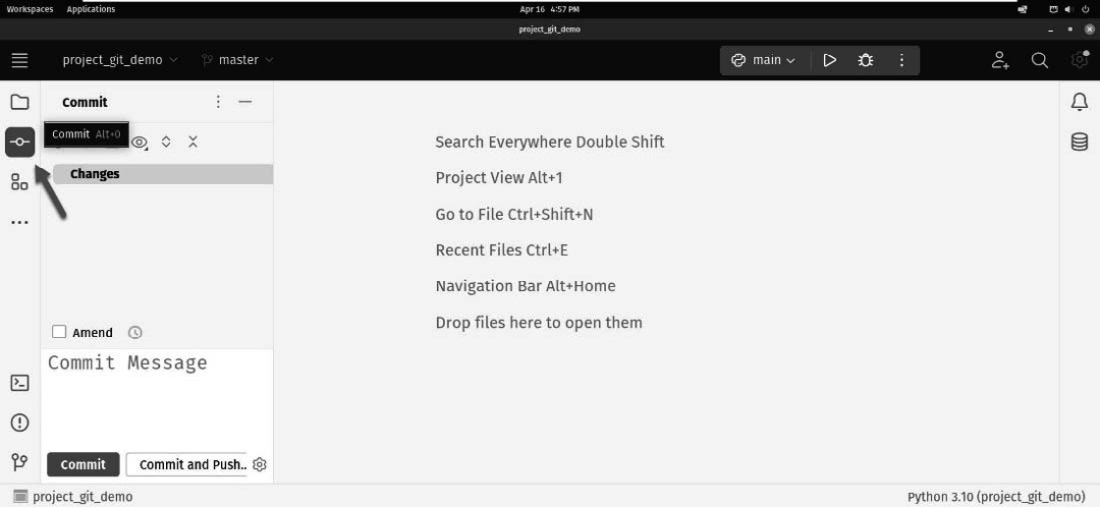
Figure 5.3: The Git commit tools can be found in the sidebar
The third allows visualization of the branch and commit history. This can be found in the tool window located at the bottom of the screen. This section of the screen collapses, but the tool window selector is always available at the bottom of the sidebar, as seen in Figure 5.4.
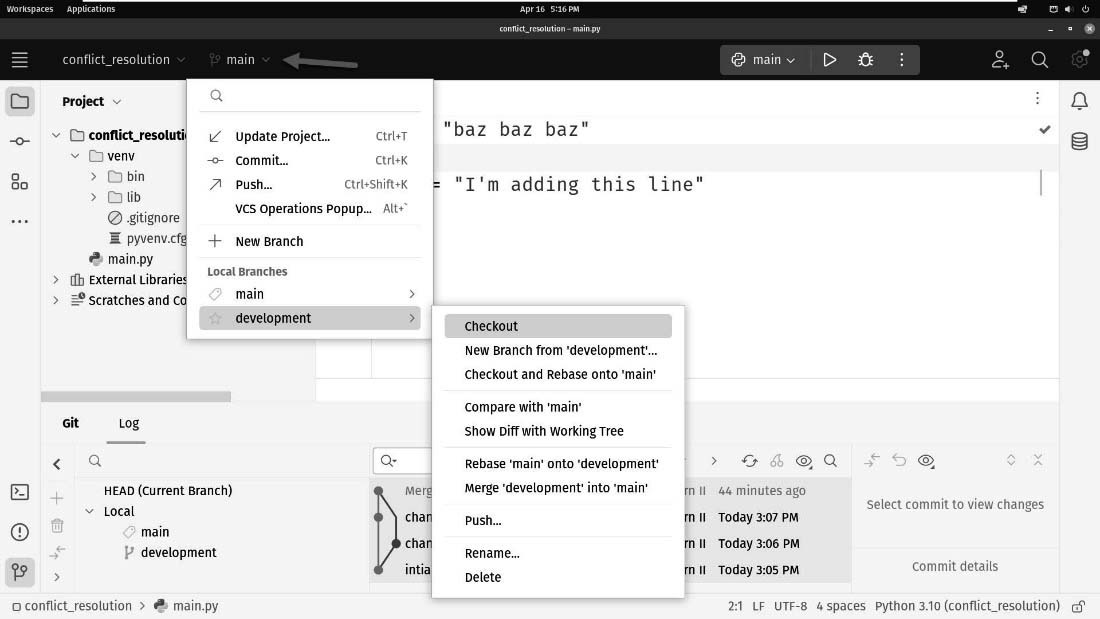
Figure 5.4: Clicking the Git tool window will open a window that shows you...