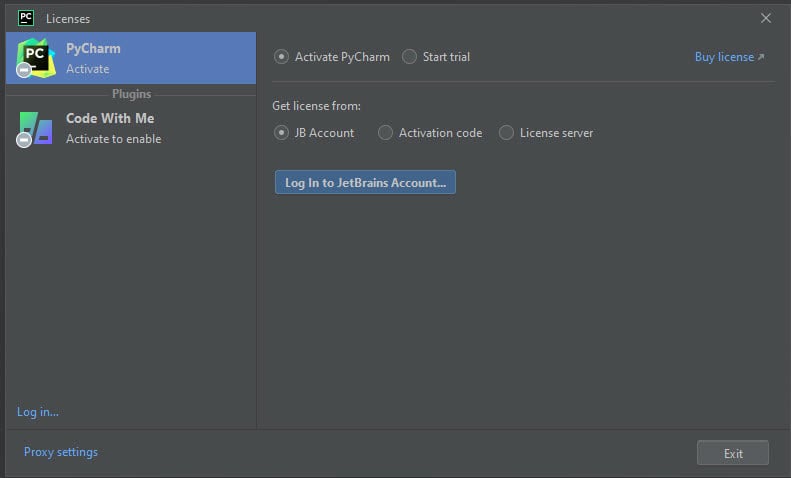Overview of this book
In the quest to develop robust, professional-grade software with Python and meet tight deadlines, it’s crucial to have the best tools at your disposal. In this second edition of Hands-on Application Development with PyCharm, you’ll learn tips and tricks to work at a speed and proficiency previously reserved only for elite developers.
To achieve that, you’ll be introduced to PyCharm, the premiere professional integrated development environment for Python programmers among the myriad of IDEs available. Regardless of how Python is utilized, whether for general automation scripting, utility creation, web applications, data analytics, machine learning, or business applications, PyCharm offers tooling that simplifies complex tasks and streamlines common ones. In this book, you'll find everything you need to harness PyCharm's full potential and make the most of Pycharm's productivity shortcuts. The book comprehensively covers topics ranging from installation and customization to web development, database management, and data analysis pipeline development helping you become proficient in Python application development in diverse domains.
By the end of this book, you’ll have discovered the remarkable capabilities of PyCharm and how you can achieve a new level of capability and productivity.



 Free Chapter
Free Chapter