-
Book Overview & Buying
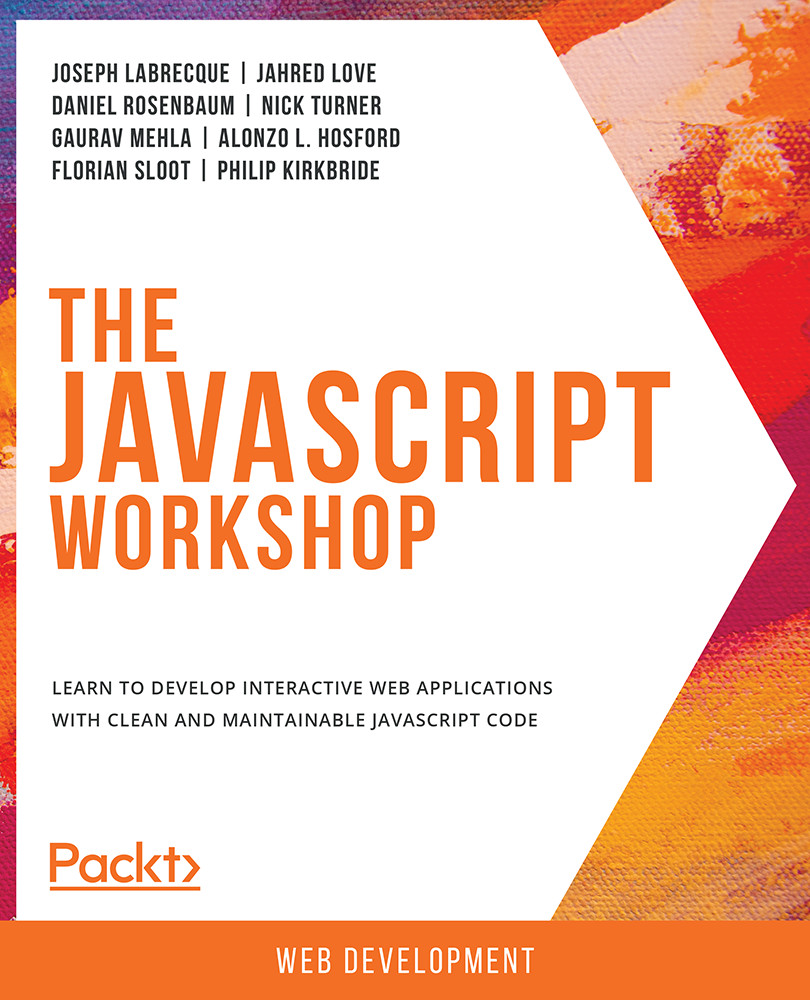
-
Table Of Contents
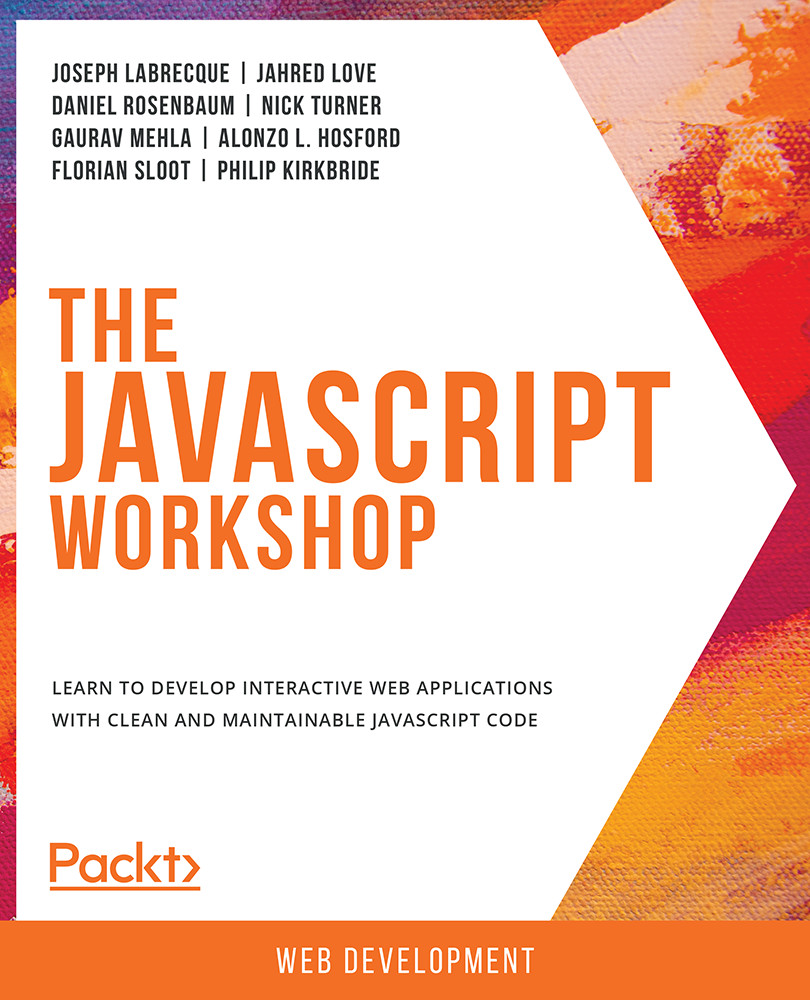
The JavaScript Workshop
By :
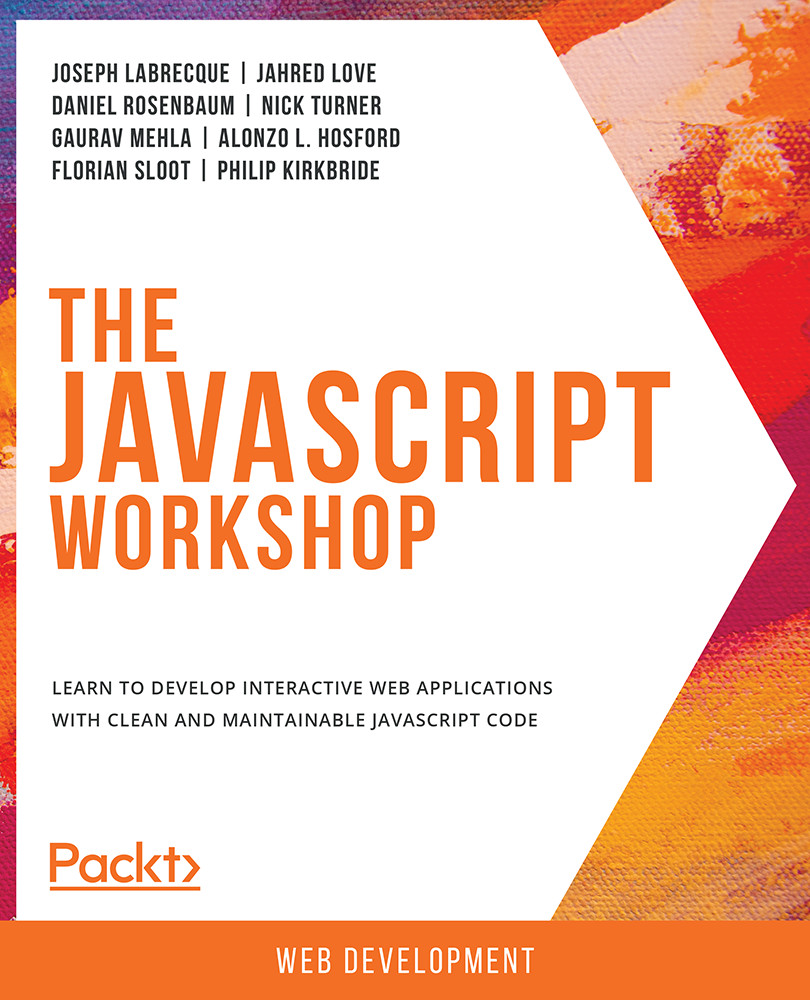
The JavaScript Workshop
By:
Overview of this book
If you're looking for a programming language to develop flexible and efficient apps, JavaScript is a great choice. However, while offering real benefits, the complexity of the entire JavaScript ecosystem can be overwhelming. This Workshop is a smarter way to learn JavaScript. It is specifically designed to cut through the noise and help build your JavaScript skills from scratch, while sparking your interest with engaging activities and clear explanations.
Starting with explanations of JavaScript's fundamental programming concepts, this book will introduce the key tools, libraries and frameworks that programmers use in everyday development. You will then move on and see how to handle data, control the flow of information in an application, and create custom events. You'll explore the differences between client-side and server-side JavaScript, and expand your knowledge further by studying the different JavaScript development paradigms, including object-oriented and functional programming.
By the end of this JavaScript book, you'll have the confidence and skills to tackle real-world JavaScript development problems that reflect the emerging requirements of the modern web.
Table of Contents (17 chapters)
Preface
 Free Chapter
Free Chapter
1. Getting to Know JavaScript
2. Working with JavaScript
3. Programming Fundamentals
4. JavaScript Libraries and Frameworks
5. Beyond the Fundamentals
6. Understanding Core Concepts
7. Popping the Hood
8. Browser APIs
9. Working with Node.js
10. Accessing External Resources
11. Creating Clean and Maintainable Code
12. Using NextGeneration JavaScript
13. JavaScript Programming Paradigms
14. Understanding Functional Programming
15. Asynchronous Tasks
Appendix

