Overview of this book
Developers of all levels can now easily develop custom, responsive, and rich web application clients with secure, scalable servers utilizing relational databases and RESTful services using WaveMaker Studio. Whether you need a departmental business application or a form application for your weekend club, this book will show you how to design, develop, and deploy professional grade web applications with WaveMaker.
Easy Web Development with WaveMaker will help you use WaveMaker to design, develop, and deploy rich, responsive web applications, even if you are not a programmer. If you need to build a data-driven web application, but you only know ‘enough to be dangerous,' you need this book.
This book examines every angle of using WaveMaker to build applications, from dissecting examples to customizing, deploying, and debugging your own applications.
This book enables the non-professional programmer to become comfortable not only with using WaveMaker Studio itself, but also with the artefacts produced by the studio as well as the runtime and services provided by the WaveMaker framework. You will learn everything, from how customize the user experience with JavaScript and CSS to integrating with custom Java services and the Spring Framework server-side.
Easy Web Development with WaveMaker 6.5 is packed with examples, code samples, screenshots, and links to equip you to be successful with WaveMaker Studio.
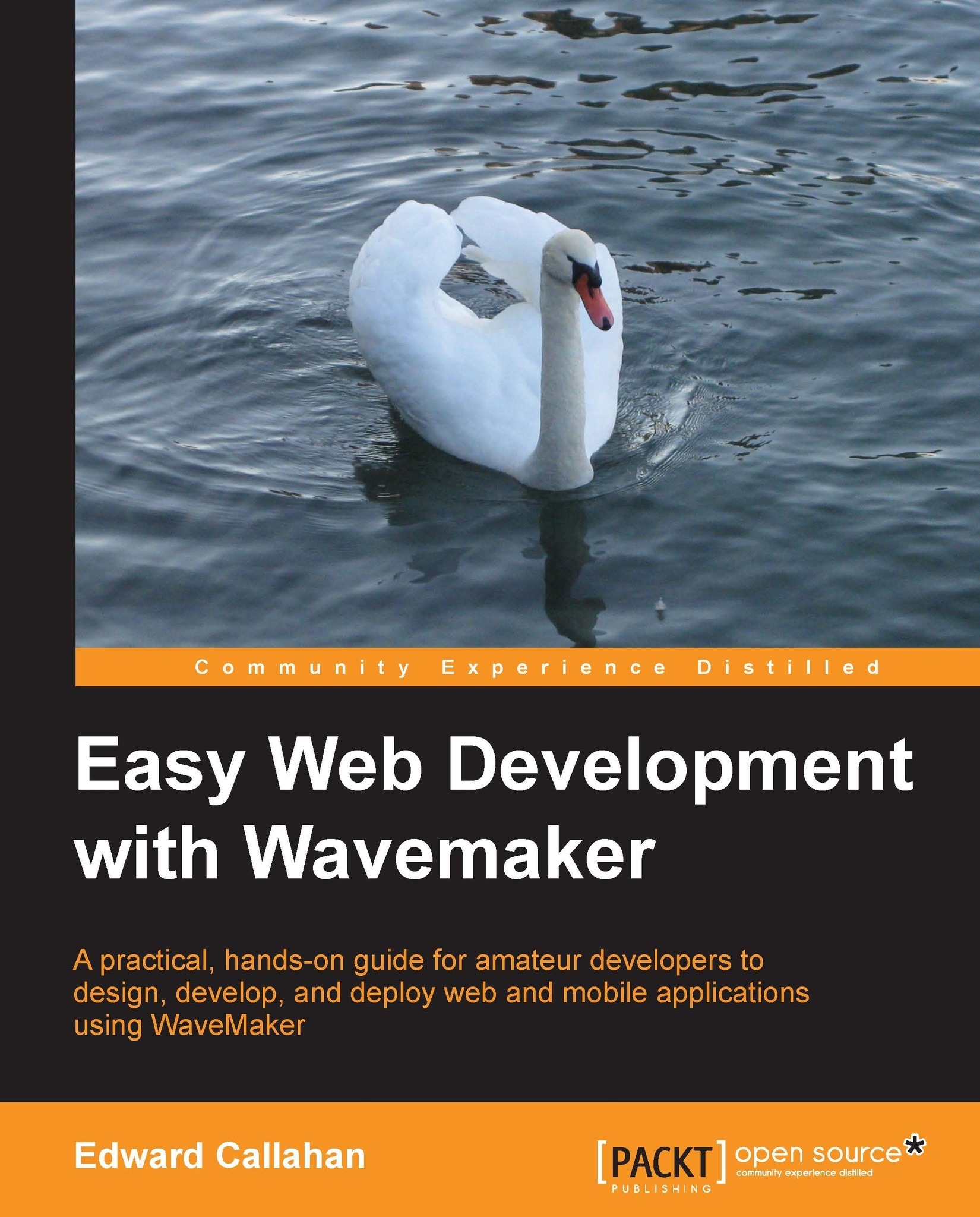
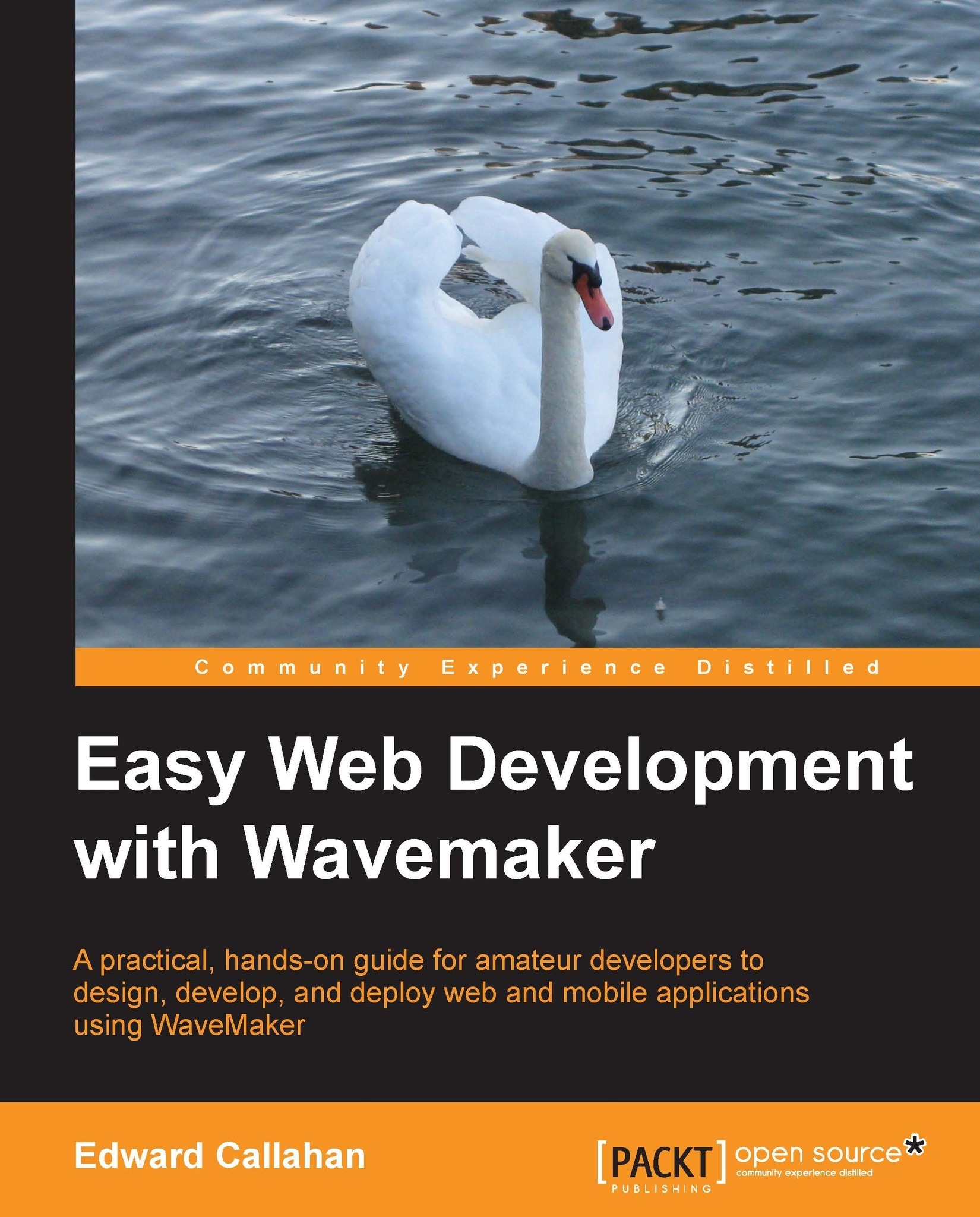
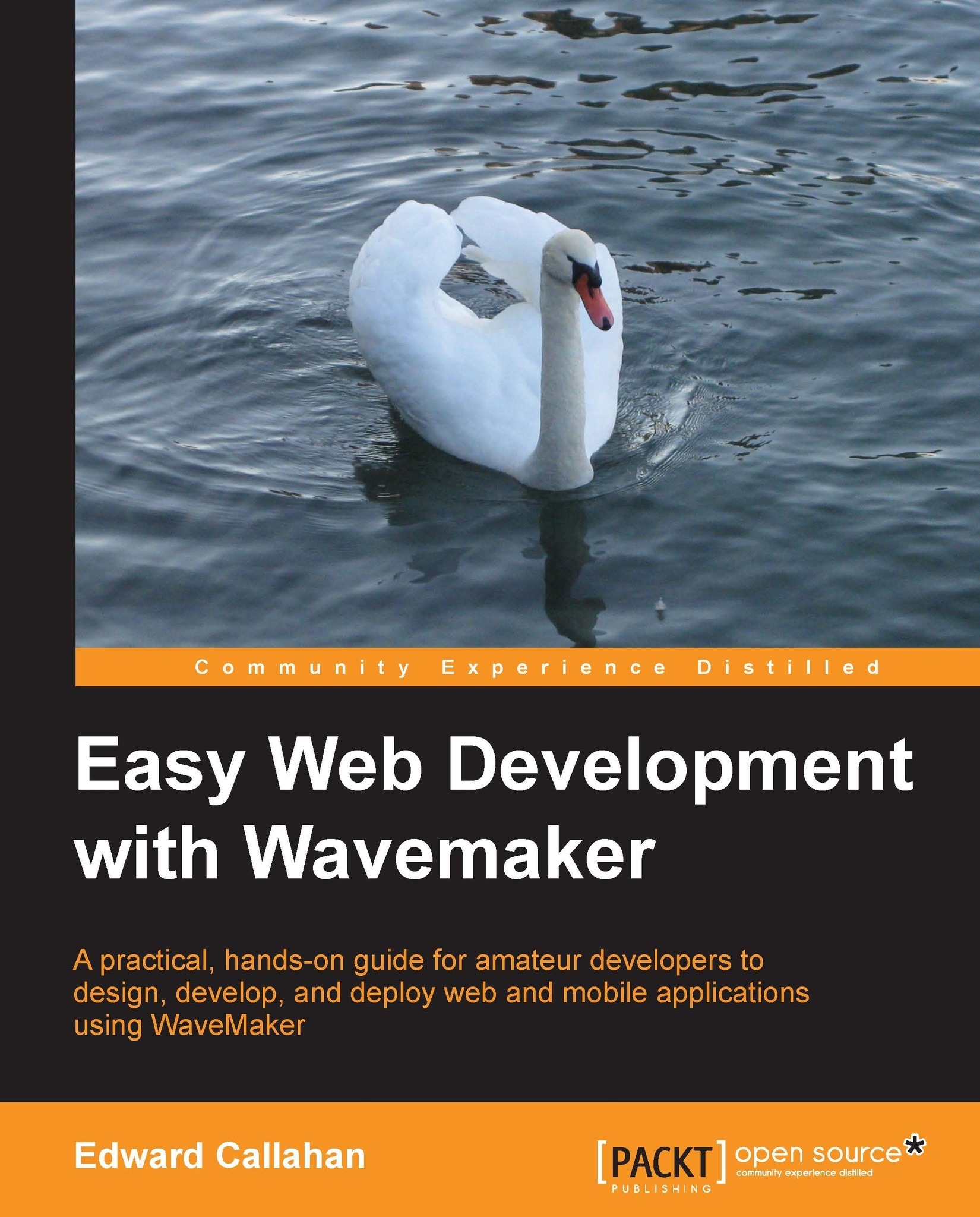
 Free Chapter
Free Chapter



