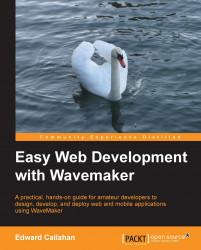The last area of Studio we need to cover is the binding dialog. This is the graphical tooling for subscripting to topic notifications. The primary topic of interest here being the "has changed" event. Consider the binding in the following screenshot:

Here we have bound the caption of a label named label4 to the name of the department selected in the department grid. This binding causes the label to be notified when the selected department changes. The grid publishes a "has changed" notification when the selected item changes. Upon receiving that notification, the label can then get the new value and update its caption accordingly.
There are four view modes to the binding dialog: Simple, Advanced, Resources, and Expression. A search editor is available to quickly find source components. Type information is also used to provide a green, yellow, or red indicator icon in the top-right corner. Matched types are indicated by the green checkbox, whereas the yellow warning and red X...