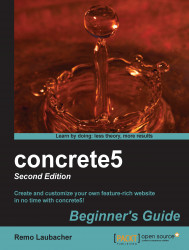Perform the following steps to log in to concrete5:
If you followed the first chapter step-by-step, you can enter
http://localhost/and get to the default concrete5 home page.At the bottom of the page you'll find a link, Sign In to Edit this Site. Click on this link. If you changed the theme, you might not find that link at the bottom. In such a case simply append
/login/or/index.php/login/; for example, http://www.your-site.com/login/.You can now log in with the user admin and the password generated during the installation process.
When you're logged in, you'll see the exact same page with one major difference. There's a toolbar on the top to execute certain actions on the current page:
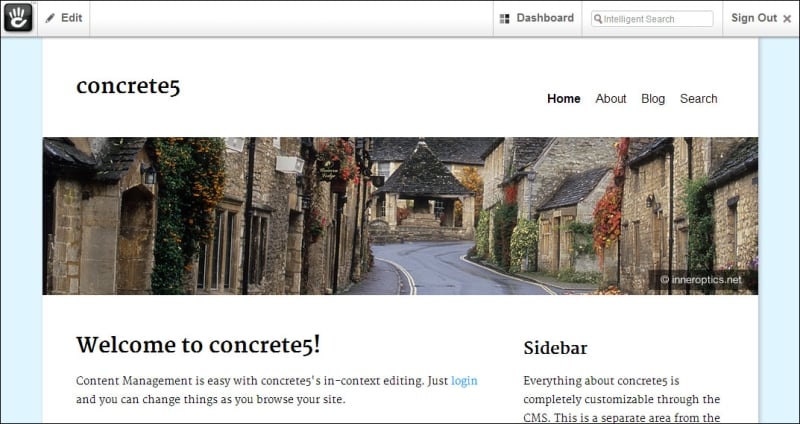
The following table explains the different elements of the toolbar:
Button | Explanation |
|---|---|
Edit | Before you can edit the content, you have to activate the edit mode. You can click on this button to start editing a page or just hover it to see... |