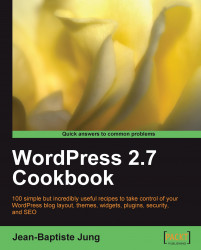Honestly, I don't know any blogger who doesn't use at least one or two plugin(s) on his or her WordPress blog. In order to make an efficient use of plugins, the first thing to know is how to install one.
Installing a WordPress plugin is easy. In fact, 95% of plugins use the same installation procedure. To install a plugin, you need a working WordPress blog, of course, and a plugin of your choice.
Extract the plugin archive on your hard drive.
Read the
ReadmeorInstallfile from the plugin directory to make sure no additional steps are required.Upload the plugin directory into the
wp-content/pluginsdirectory of your WordPress install by using an FTP program such as Cyberduck on the Mac or Filezilla on Windows and GNU/Linux.Log in to your WordPress Dashboard and go to Plugins.
Scroll down the plugin list until you see the name of the plugin you'd like to install, and click on the Activate button next to the plugin's...