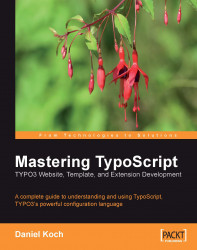You can create frame documents with the FRAME object.
This sets the name of the frame manually. Since TYPO3 assigns this value automatically, the name property should normally not be used, but only when you want to overwrite the automatically assigned name, which might be useful for accessibility considerations.
|
Syntax: |
|
|
Example: |
|
Permits the definition of additional URL parameters.
|
Syntax: |
|
|
Example: |
|
You can assign additional attributes to the<frame> tag with this.
|
Syntax: |
|
|
Example: |
|
When the FRAMESET property is set, the corresponding PAGE object is automatically declared a frameset.
You can define dynamically created graphics with this object. The properties control the appearance of the image file. A special feature: You can use topical contents from the database.
Defines the background color for the entire graphic. The default is a white background.
|
Syntax: |
|
|
Example: |
|
This property defines the output format of the graphic.
|
Syntax: |
|
|
Example: |
|
If the graphic is a GIF image, the colors can be reduced.
|
Syntax: |
|
|
Example: |
|
When this property is set to 1, the background of the graphic is imaged transparently. In addition the color found at position 0.0 is declared to be transparent.
|
Syntax: |
|
|
Example: |
|
Sets a transparent color. The option transparentColor.closest=1 defines that the color that is closest to the declared color is also transparent.
|
Syntax: |
|
|
Example: |
|
This property defines the quality of a JPEG graphic.
|
Syntax: |
|
|
Example: |
|
Defines the offset of all image elements from the top left corner.
|
Syntax: |
|
|
Example: |
|
Defines the maximum height of the graphic.
|
Syntax: |
|
|
Example: |
|
|
State |
Description |
|---|---|
|
|
Defines the state of menu entries that are in the rootline of the current page. |
|
|
Defines the configuration for menu elements with sub-pages that were found in the rootline. |
|
|
Defines the configuration for the menu element of the current page. |
|
|
Defines the configuration for menu items that have sub-entries. |
|
|
Normal state of menus. |
|
|
Configuration for the so-called placeholder pages. These pages of the Spacer type are used to insert spaces between menu entries. |
|
Property |
Description |
|---|---|
|
|
Permits additional parameters for links. |
|
|
By default, the menu items are output in the same order as they appear in the pages and tt_content table. The order of the menu items can be redefined with |
|
|
Defines the first menu element. |
|
|
Outputs the configuration array of the menu elements. |
|
|
This property ensures that the image names are not defined randomly. |
|
|
Prefix for the image name. |
|
|
When this property is set, all of the link targets are displayed in a JavaScript popup. |
|
|
Defines the maximum number of menu items. |
|
|
Defines the minimum number of menu items. |