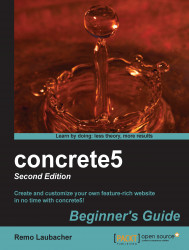Carry out the following steps:
Open your browser and navigate to https://www.transifex.com/projects/p/concrete5/.
Look for the language you want to download and navigate to its page. Click on concrete5 Core once the page is loaded. Click on Download to get the file with all the translations.
Rename the file matching your concrete5 version to
messages.po.Go to http://www.poedit.net/, download
Poedit, and install it.Open the
messages.pofile you've downloaded using Poedit.Save the file in Poedit; this will generate a file named
messages.moin the same directory asmessages.po. You should have amessages.mofile now. If you've downloadedde_DE, you have to putmessages.poin the directorylanguages\de_DE\LC_MESSAGES. You have to create the subdirectories manually.
Once the files are where they belong, open
config/site.phpin the text editor of your choice.Insert the line
define('LOCALE','de_DE');, it should look like this:<?php define...