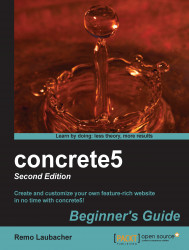Carry out the following steps:
Directly in the root of your site, in the
themesdirectory, and in case of bitnami in thehtdocsdirectory, create a new directory namedc5book, but any other name is fine as long as you're using letters and underscores, and avoid the special characters available on your keyboard.Create a thumbnail of your site measuring 120 x 90 pixels and save it as
thumbnail.pngwithin your theme directory.Create a file named
description.txtin the new directory by using a text editor, such as Notepad.Open the file and enter the name of the theme in the first line and the description on the second line. Its content should look like the following:
c5book Theme Concrete5 Theme by Remo Laubacher
Save and close the file. You should have a structure like the one shown in the following screenshot:

As we're going to create several page layouts sharing the same header and footer, let's create a directory named
elementsfor these...