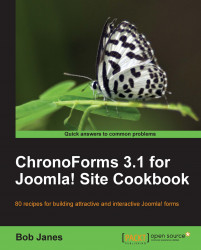Many users will want to add their own styling to their forms. This is a short guide about ways to do that. It's not a guide to create the CSS.
You need nothing to follow the recipe, but when you come to it out, you'll need CSS and a form or two.
1. Adding CSS directly in the Form HTML:
The quickest and least desirable way of styling is to add CSS directly to the Form HTML. The HTML is accessible on the Form Code tab in the Form Editor. You can type directly into the text area. For example:
<input name="text_2" type="text" value="" title="" class="cf_inputtext cf_inputbox" maxlength="150" size="30" id="text_2" style="border: 1px solid blue;" />
The only time when you might need to use this approach is to mark one or two inputs in some special way. Even then it might be better to use a class and define the style outside the Form HTML.
2. Using...