Our development environment is all set up. Now we'll put it to work and create a custom command for AutoCAD.
Some custom AutoCAD applications are designed to run unattended, such as when adrawing loads or in reaction to some other event that occurs in your AutoCAD drawing session (we'll look at these in a later chapter). However, the majority of your AutoCAD programming work will likely involve custom AutoCAD commands, whether automating a sequence of built-in AutoCAD commands, or implementing new functionality to address a business need. Commands can be simple (printing to the command window or a dialog box), or more difficult (generating a new design on-the-fly, based on data stored in an existing design). Our first custom command will be somewhat simple.
We will define a command which will count the number of AutoCAD entities found in ModelSpace (the space in AutoCAD where you model your designs). Then, we will display that data in the command window. Frequently, custom commands acquire information about an object in AutoCAD (or summarize a collection of user input), and then present that information to the user, either for the purpose of reporting data or so the user can make an informed choice or selection based upon the data being presented.
Note
Using Netload to load our command class
You may be wondering at this point, "How do we load and run our plugin?" I'm glad you asked! To load the plugin, enter the native AutoCAD command NETLOAD. When the dialog box appears, navigate to the DLL file, MyAcadCSharpPlugin1.dll, select it and click on OK. Our custom command will now be available in the AutoCAD session. At the command prompt, enter COUNTENTS to execute the command.
In our initial project, we have a class MyCommands, which was generated by the AutoCAD 2014 .NET Wizard. This class contains stubs for four types of AutoCAD command structures: basic command; command with pickfirst selection; a session command; and a lisp function. For this plugin, we will create a basic command, CountEnts, using the stub for the Modal command.
Working in the project which we began in the previous recipe, let's take a look at the code we will need in order to read the AutoCAD database, count the entities in ModelSpace, identify (and count) block references, and display our findings to users:
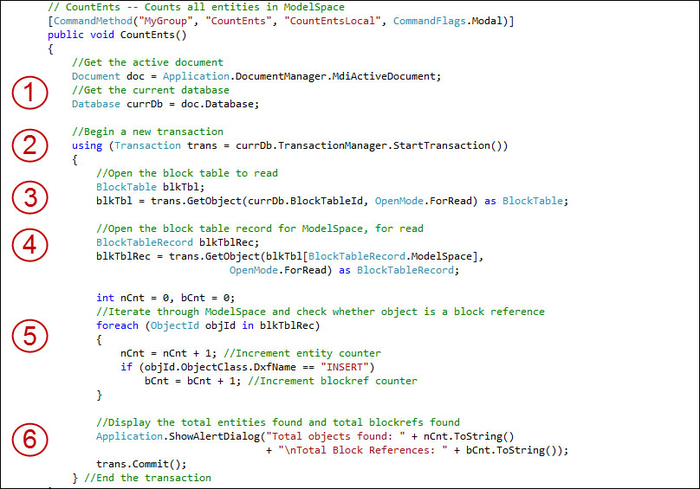
First, let's get the active AutoCAD document and the drawing database.
Next, begin a new transaction. Use the
usingkeyword, which will also take care of disposing of the transaction.Open the block table in AutoCAD. In this case, open it for read operation using the
ForReadkeyword.Similarly, open the block table record for
ModelSpace, also for read (ForRead) (we aren't writing new entities to the drawing database at this stage).We'll initialize two counters: one to count all AutoCAD entities; one to specifically count block references (also known as Inserts). Then, as we iterate through all of the entities in AutoCAD's
ModelSpace, we'll tally AutoCAD entities in general, as well as block references.Having counted the total number of entities overall, as well as the total number of block references, we'll display that information to the user in a dialog box.
AutoCAD is a multi-document application. We must identify the active document (the drawing that is activated) in order to read the correct database. Before reading the database we must start a transaction. In fact, we use transactions whenever we read from, or write to, the database. In the drawing database, we open AutoCAD's block table to read it. The block table contains the block table records ModelSpace, PaperSpace, and PaperSpace0. We are going to read the entities in ModelSpace so we will open that block table record for reading.
We create two variables to store the tallies as we iterate through ModelSpace, keeping track of both block references and AutoCAD entities in general. A block reference is just a reference to a block. A block is a group of entities that is selectable as if it was a single entity. Blocks can be saved as drawing files (.dwg) and then inserted into other drawings. Once we have examined every entity in ModelSpace, we display the tallies (which are stored in the two count variables we created) to the user in a dialog box. Because we used the using keyword when creating the transaction, it is automatically disposed of when our command function ends.
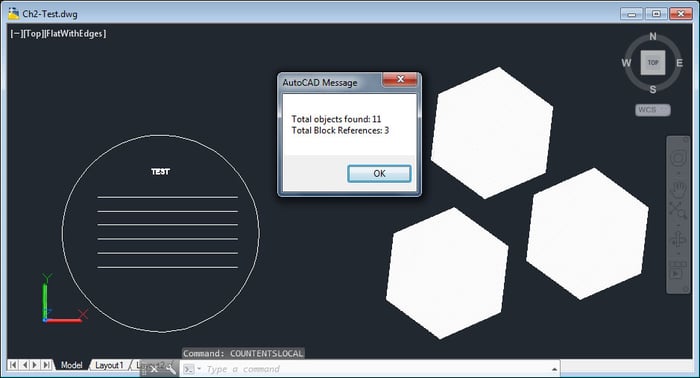
The Session command, one of the four types of command stubs added to our project by the AutoCAD 2014 .NET Wizard, has application (rather than document) context. This means it is executed in the context of the entire AutoCAD session, not just within the context of the current document. This allows for some operations that are not permitted in document context, such as creating a new drawing.
The other command stub, described as having pickfirst selection, is executed with pre-selected AutoCAD entities. In other words, users can select (or pick) AutoCAD entities just prior to executing the command and those entities will be known to the command upon execution.



