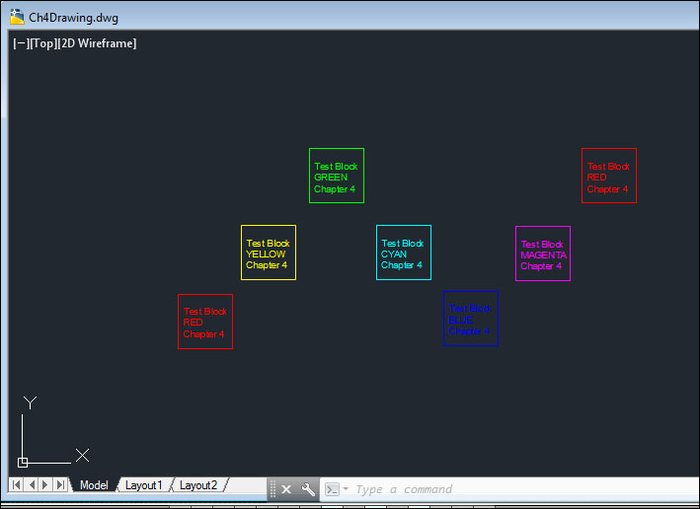Blocks are collections of AutoCAD entities, which can be moved, erased, copied, scaled, or mirrored with a single cursor pick. Blocks are well-suited to represent standard parts such as fasteners, fixtures, gears, and motors. We can attach attributes (data) to blocks, which represent properties that our custom program can read and respond to. This project demonstrates block insertion, reading and writing attribute values, and setting block reference properties.
The code project is intended to be used with a test drawing, Ch4Drawing.dwg. The test drawing contains a block definition Test Block, which contains three attributes: Name (the block name), Color (a color/layer name), and Chapter (the current chapter). The first two can be set by end users, inserting the block in the drawing, and can also be read and modified by our code project. The third is a constant attribute, meaning that its value stays the same and is not set by the end user or by code.
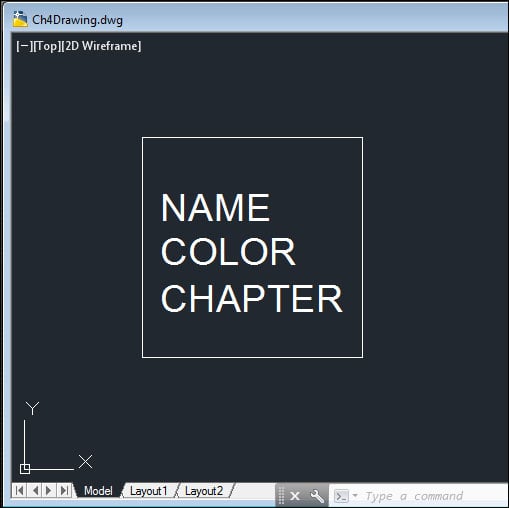
Let's create a new command,
InsBlkAtt. Inside the transaction, we'll create an array of six layer names. As in the previous project, open the block table for read. This time, check for a block definition named Test Block (Test Block is defined inCh4Drawing.dwg, which is included with your downloaded code package):[CommandMethod("MyGroup", "InsBlkAtt", "InsBlkAtt", CommandFlags.Modal)] public void InsBlkWithAtts() { Database db = Application.DocumentManager.MdiActiveDocument.Database; Editor ed = Application.DocumentManager.MdiActiveDocument.Editor; PromptPointResult ptRes; int iCtr = 0; do { using (Transaction trans = db.TransactionManager.StartTransaction()){ string[] lyrNam = { "RED", "YELLOW", "GREEN", "CYAN", "BLUE", "MAGENTA" }; string blkNam = "Test Block"; //Open the block table for read BlockTable blkTbl = db.BlockTableId.GetObject(OpenMode.ForRead) as BlockTable; //Check the block table for block definition "Test Block" if (blkTbl.Has(blkNam) == false) { return; //exit if not found }If found, open the Test Block definition for read:
//Open "Test Block" definition for read BlockTableRecord blkDefn = blkTbl[blkNam].GetObject(OpenMode.ForRead) as BlockTableRecord;
Also, open
ModelSpacefor write (we will be inserting block references inModelSpace)://Open ModelSpace for write BlockTableRecord mdlSpc = blkTbl[BlockTableRecord.ModelSpace].GetObject(OpenMode.ForWrite) as BlockTableRecord;
Next, add some code to prompt the user to pick an insertion point for the block reference on screen (configure the options to exit the command if the user right-clicks on or presses Enter). Then insert the block reference at the specified point:
//Set prompt string and options for "Test Block" insertion point PromptPointOptions ptOpts = new PromptPointOptions (System.Environment.NewLine + "Select insertion point"); ptOpts.AllowNone = true; //Allow Enter key/Right-click as input ptRes = ed.GetPoint(ptOpts); //Get insertion point //If point was picked or coords entered, continue; otherwise, exit if (ptRes.Status != PromptStatus.OK) { ed.WriteMessage("Done."); return; } double X = ptRes.Value.X; double Y = ptRes.Value.Y; using (BlockReference blkRef = new BlockReference(new Point3d(X, Y, 0), blkDefn.ObjectId)) { string blkClr = ""; //Append block ref to ModelSpace mdlSpc.AppendEntity(blkRef); trans.AddNewlyCreatedDBObject(blkRef, true);Check the block definition for attribute definitions and create attribute references for them (unless they are constant attributes):
foreach (ObjectId oId in blkDefn) { DBObject dbObj = oId.GetObject(OpenMode.ForRead); AttributeDefinition aDefn = dbObj as AttributeDefinition; if (aDefn != null) { //If not a 'constant' attribute, create a reference if (aDefn.Constant == false) { using (AttributeReference aRef = new AttributeReference()) { aRef.SetAttributeFromBlock(aDefn, blkRef.BlockTransform);If there is a
COLORattribute, open the layer table for read:if (aDefn.Tag == "COLOR") { LayerTable lTbl = (LayerTable)trans.GetObject (db.LayerTableId, OpenMode.ForRead);If a layer has the same name as the layer name indexed in the array, set the
COLORattribute value (TextStringproperty) to that layer name. Also, set the block reference's Layer property to match theCOLORattribute (at the same time, advance the index to point to the next layer name in the array):if (lTbl.Has(lyrNam[iCtr])) { //Set attribute value to layer name indexed //in array, if it exists aRef.TextString = lyrNam[iCtr]; if (iCtr == 5) { iCtr = 0; //Only six layers added so reset to 0 } else { iCtr = iCtr + 1; //Increment counter by 1 } //Set block ref layer to same as attribute value blkClr = aRef.TextString; blkRef.Layer = blkClr; }If there is a
NAMEattribute, set its value to the block name, Test Block:else if (aDefn.Tag == "NAME") { //Set attribute value to block name aRef.TextString = blkNam; }Finally, append the attribute references to the block reference. Continue to prompt the user for an insertion point until they exit the command by right-clicking, or by pressing the ENTER or Esc keys:
//Append attribute reference to block ref blkRef.AttributeCollection.AppendAttribute(aRef); trans.AddNewlyCreatedDBObject(aRef, true);}} } } } trans.Commit(); } //End transaction } while (ptRes.Status == PromptStatus.OK);
The drawing has six layers named for their colors: red, yellow, green, cyan, blue, and magenta. The program prompts the user to pick an insertion point on screen. With each insertion, the program cycles through an array of layer names and the COLOR attribute of each inserted block is set to a different color/layer name, until the end of the array is reached and the cycle begins again. The program reads the COLOR attribute on each block reference, and sets the block's layer property according to the attribute value. Since the block was defined with the color set to Bylayer, the entities in the block reference take on the color of the layer to which they are assigned.