The CLI is an open source tool built on the AWS SDK for Python (Boto) to perform setups, determine if calls work as intended, verify status information, and so on. The CLI provides another access tool for all AWS services, including S3. Unlike the Management Console, the CLI can be automated via scripts.
To authenticate your AWS account to the CLI, you must create a configuration file to obtain your public key and secret key. Next, you will install, and then configure, the AWS CLI.
In this exercise, we will configure the CLI with our respective AWS Access Key ID and AWS Secret Access Key. The following are the steps for completion:
Go to.: https://console.aws.amazon.com/console/home and then, click on Users:
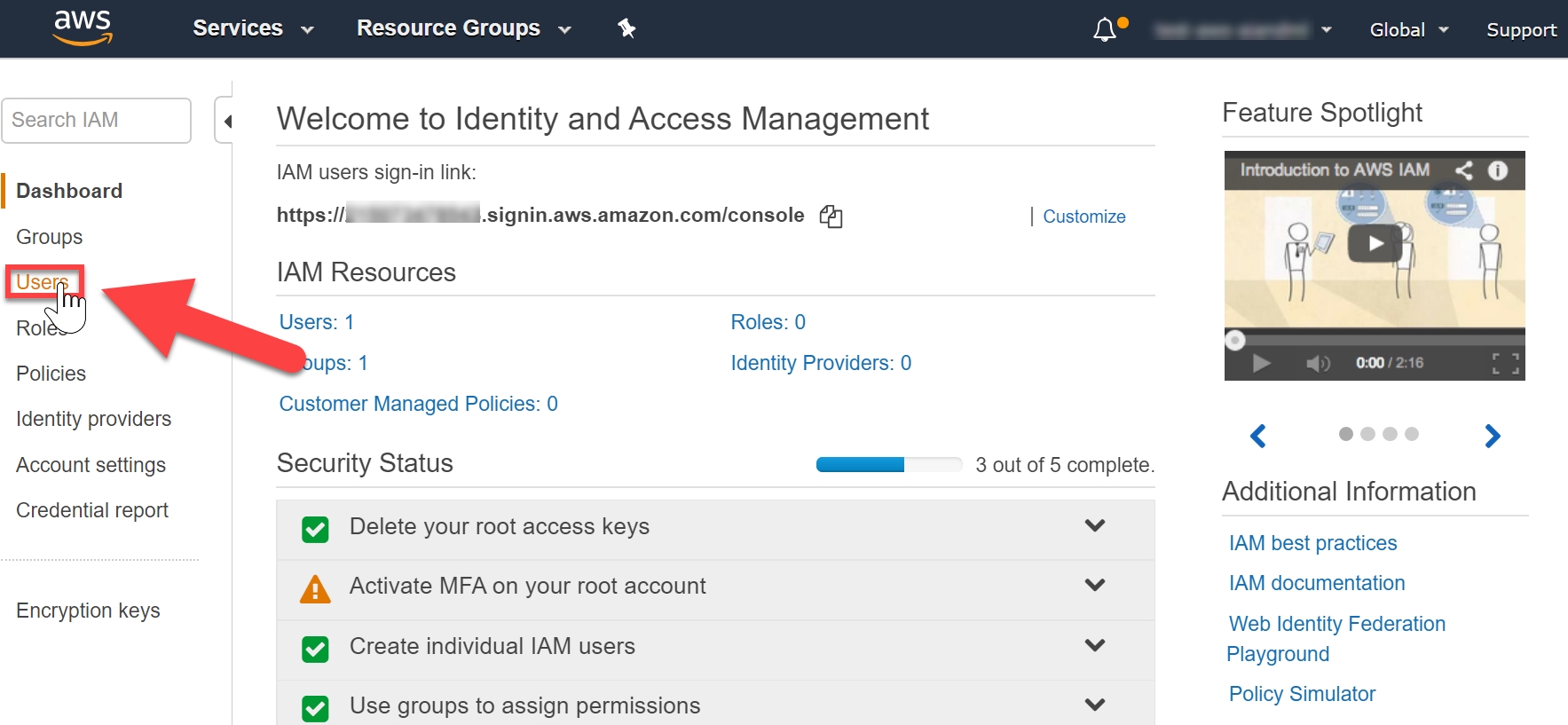
Figure 1.19: The Amazon Console home page with the Users option highlighted
In the upper-right corner of the signed-in AWS Management Console, click on My Security Credentials:

Figure 1.20: Selecting My Security Credentials
Next, click on Continue to Security Credentials:

Figure 1.21: Security Credentials
Click on the Access keys (access key ID and secret access key) option:

Figure 1.22: Access key generation
Then, click on Create New Access Key:

Figure 1.23: Creating a new access key
Click on Download Key File to download the key file:

Figure 1.24: Downloading the key file
The rootkey.csv that contains the keys will be downloaded. Click it to view the the details:

Figure 1.25: The downloaded key file
Store the keys in a safe location. Protect your AWS account, and never share, email, or store keys in a non-secure location. An AWS representative will never request your keys, so be vigilant when it comes to potential phishing scams.
Open the Command Prompt and type aws configure:
You will be prompted for four input variables, one by one type your respective information, then press Enter after each input:
AWS Access Key ID
AWS Secret Access Key
Default region
Default output format (json)
The name is obtained in your console (N. Virginia is displayed here, but yours is determined by your unique location):

Figure 1.26: Location search
The code is obtained from the following Available Regions list:

Figure 1.27: List of available regions
The Command Prompt 's final input variable will look as follows. Then, press Enter:

Figure 1.28: The last step in AWS CLI configuration in the Command Prompt



