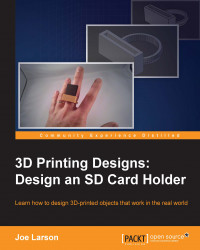Blender has a reputation for being difficult and unintuitive to use. This is true for the default settings. However, Blender is also very easily adjustable with a few settings and can be made much easier to use. How you set up your instance of Blender will depend on what your setup is like.
To access the settings, in the top menu select File | User Preferences. In the Blender User Preferences panel that comes up, select the Input tab button:
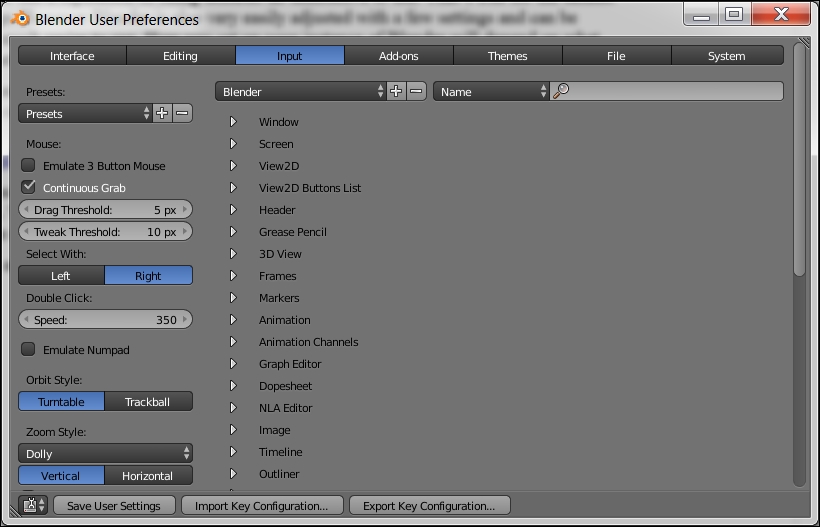
The recommended setup for Blender is to use your keyboard and a mouse with a scroll wheel. In this case, there is only one setting that is recommended to be changed from the default:
Click on the button that says Left under the words Select With.
Click on the button that says Save User Settings:

Changing this one setting will make Blender much more intuitive to use.
Because the default is for the right mouse button to be the select button, and some may prefer to keep this default, this book will refer to...