Simple greeting cards
To make a greeting card, the process is almost identical to that of the calendar, except that you are making one page, not 12. Image placement and proportions are controlled through the menu.
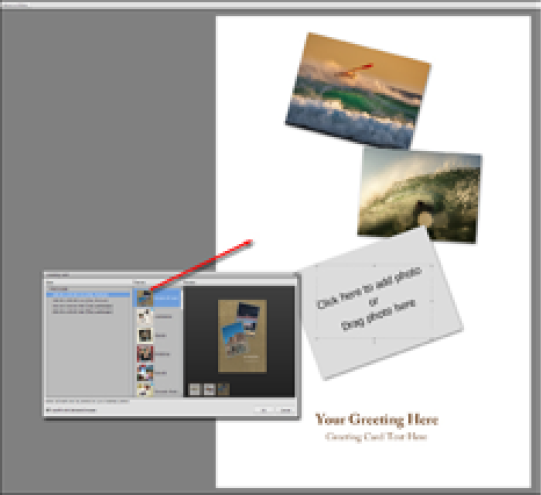
Step one: To make a greeting card, arrange a few images into an Organizer Album. Step two: Select one, two, or three images from this album (depending on how many you'd like to put into the card) and choose Greeting Card from the Create menu.
Step three: From the tiny design menu that opens (on the left), choose a style and click OK. It's actually hard to see exactly what you are getting from this tiny menu, so it might be more a case of trial and error until you hit on a design that you can work with.
Working tips:
I have a few problems with using this particular utility - to begin, it's only designed for single-sided printing. I think this is probably because not everyone has a home inkjet printer that can duplex print (that is, print...



