The Auto Selection tool
As with Refine Edge Brush, the Auto Selection tool is relatively new to Photoshop Elements. It combines the action of the regular Lasso tools with the Auto Selection functionality of Quick Selection Brush. What this means in practical terms is that if you want to make a freehand selection of a particular area using Lasso, once you let go of the mouse, having completed the selection as close to the edges as you can, the line snaps to the nearest edge of contrast. In the Tool Options panel, you can also set this feature to Auto Enhance once the selection has finished drawing—sometimes this is beneficial, sometimes not. You'll find the same process in the quirky Whiten Teeth tool in Quick mode.

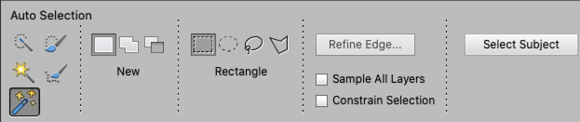
If you search for examples of how this selection tool is used, you'll probably find it's only applied to a certain type of image. The reason for this is simply that every image that requires a selection is very different...



