General sharpen filters
Elements has several other places where it's possible to add sharpness to an image. This includes the Quick Edit mode, the Guided Edit mode, and the Adjust Sharpness control under the Enhance menu in the Expert mode. All three work well but can be a little heavy-handed, and, of course, somewhat lacking in control, which is one good reason to use the better-featured unsharp Mask or adjust sharpness tools.

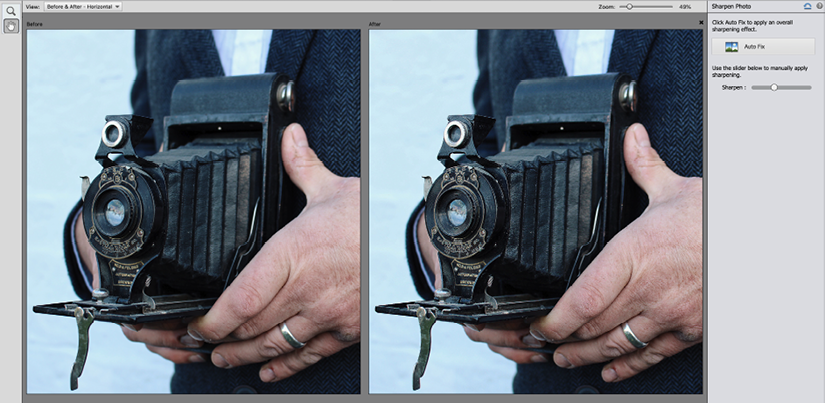
General sharpening: Here are screenshots of two filters that you'll find in Photoshop Elements: the Sharpen feature (top) in the Quick Edit mode and, at the bottom, the Sharpen Photo panel, located in the Guided Edit mode.
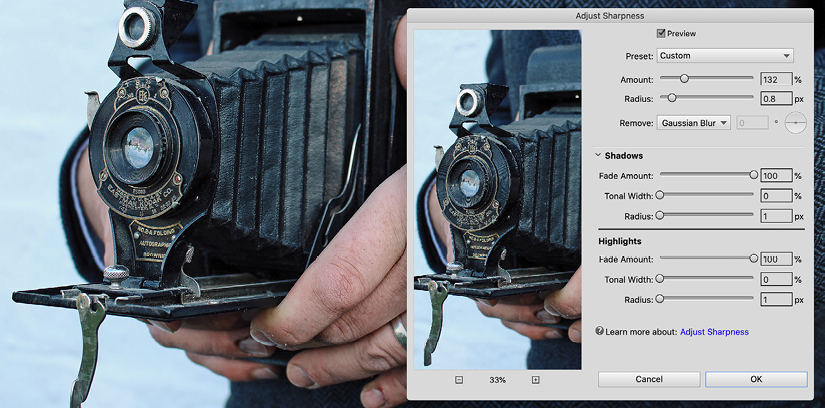
Adjust Sharpness feature: I rarely use any of the auto sharpen filters because they don't offer much control. Even the Sharpen feature in Guided Edit mode is quite aggressive and hard to temper without the luxury of a mask. But, if you want a quick sharpening fix, try the Adjust Sharpness...



