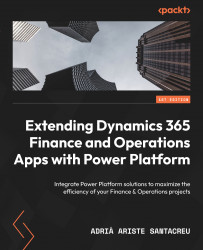Exporting and importing solutions
We’ve created an app; with its connections, it calls some flows and communicates with some different environments. We’ve tested that, and now we want to move it to a UAT environment where the users will test and learn.
Hopefully, the solution you’ve created in your dev environment is an unmanaged solution because of what we learned in the previous section. Let’s see in more detail how we can export a solution and which options we have.
Publishing an unmanaged solution
Let me start with something we haven’t talked about yet. When we export an unmanaged solution and we’ve made changes to it, we must publish it first. We can do this in the export functionality. After clicking the Export button, we get a dialog where we can choose to publish the changes before continuing with the export process (see Figure 11.10):

Figure 11.10 – Publishing all changes from the Export dialog...