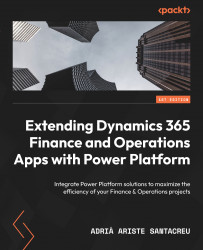Using the Dataverse connector to update a record
What if, instead of the F&O connector, we’d like to use the Dataverse connector and take advantage of the F&O virtual tables in Dataverse?
The flow will be the same until the Apply to each customer loop. However, everything inside it will look different due to how the Dataverse actions work. Inside the loop, we will add a List rows action (see Figure 5.18):
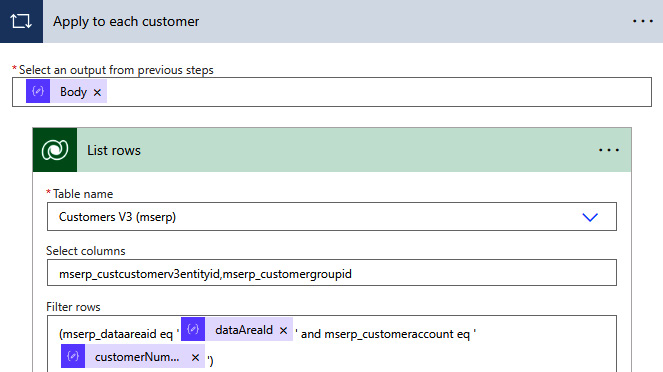
Figure 5.18 – List rows
We will select the Customers V3 (mserp) virtual table. Remember that if it’s not appearing in the list, it’s because it’s not enabled. So, we should enable it, as we saw in Chapter 2. We will add mserp_customerv3entityid and mserp_customergroupid to the Select columns field. Then, we will filter on mserp_dataareaid and mserp_customeraccount using the values from the JSON file.
XrmToolBox and Dataverse REST Builder
When working with Dataverse and to create the filter expressions...