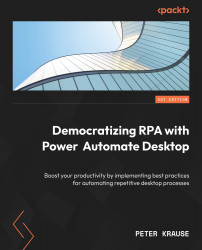Google cognitive
Google’s AI functionalities are accessible via the Google Cloud Platform (GCP). First, you need to create a corresponding account. The provider provides a certain allowance that can be used to try out the services. The entry is carried out via https://cloud.google.com, where a new account can also be created. You will then be in the Cloud Console, where you can search for resources and also create a new project to work with those APIs. For example, you could use the Search box and look for the term sentiment, which is part of the Cloud Natural Language API. Each of the APIs needs to be enabled separately. You can take a look at all enabled APIs from the burger menu at the top left of the screen, as can be seen in the following screenshot:
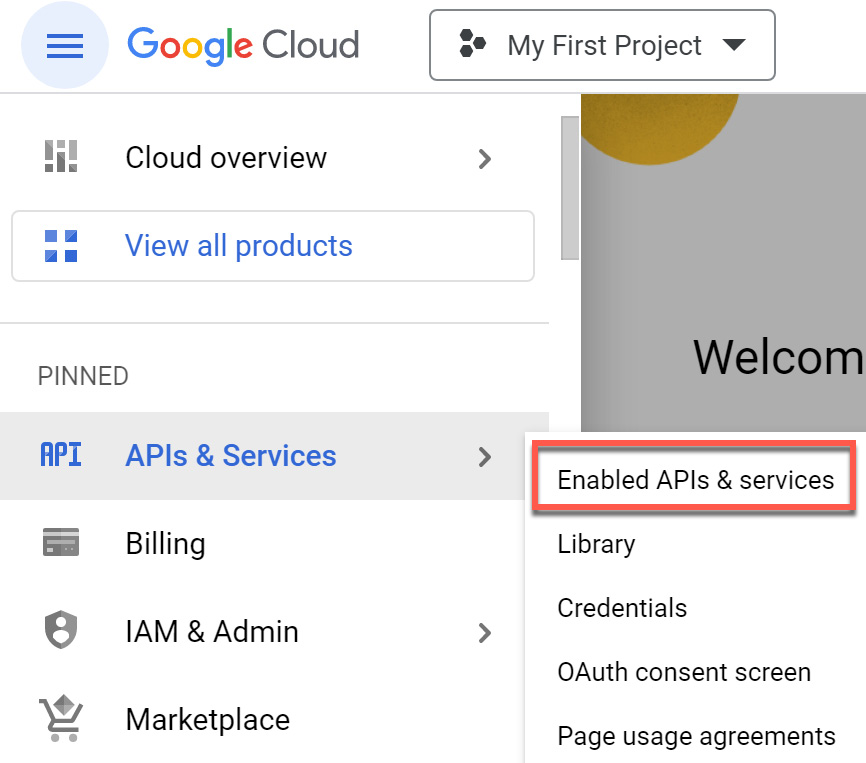
Figure 10.5 – The Google Cloud Console
After an API has been activated, credentials must still be created to be able to call this interface from outside. This also applies to the actions...