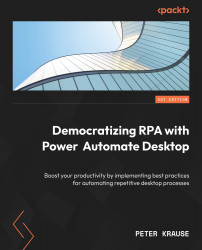Working with web protocols and formats
In the previous section, we discussed various web protocols such as LDAP and IMAP, and saw how they are supported by PAD. Next, we’ll move on to probably the most common and well-known protocols FTP and HTTP, before we take a closer look at the different data formats for the web
FTP
Not so common nowadays, FTP was and still is a very efficient way to upload and download folders and files to and from a server. PAD is also able to use this protocol and access an FTP server. The following actions are provided within the FTP actions group:
- Open / Open secure / Close connection: These are required to establish a connection to the FTP server.
- List directory / Change working directory: Comparable to DIR / CD command in Windows command prompt to list the content of the current directory or change the current directory.
- Create / Delete / Synchronize directory: These actions do exactly what they are named after. We will look...