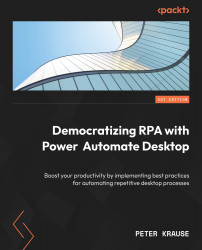Using breakpoints
Breakpoints are a common concept in programming languages. A breakpoint is like a stop sign for the flow. It stops the execution and gives you a chance to inspect the content of variables or some other system. You can create a breakpoint through one of the menu options mentioned previously. The following screenshot shows a breakpoint in line 3:
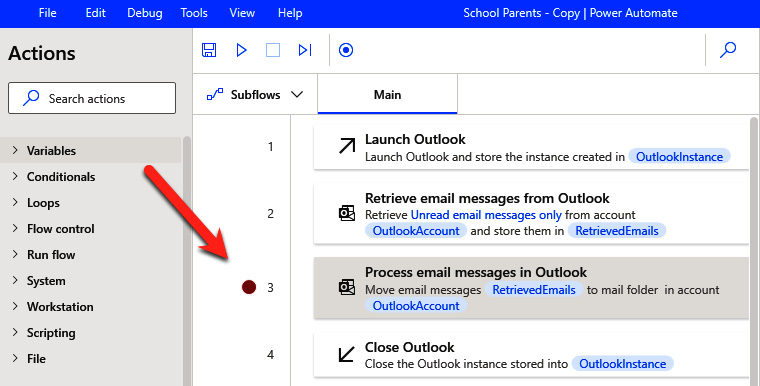
Figure 3.6 – A breakpoint in the workspace
When you run this flow, it will stop before the action with the breakpoint, meaning that this action has not yet been executed and the flow is paused. You can do one of the following actions:
- Continue to run the flow by pressing the play button at the top or F5
- Run only the next step by pressing the button to the left of the recorder button or F10
- Stop the flow with the stop button or shift + F5
If the flow is stopped, all execution results of the actions before that breakpoint will be preserved. As seen in Figure 3.6, the...