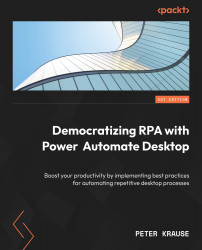Built-in data handling functionality
In the final section of this chapter, we will look at other PAD actions that have been used repeatedly throughout this book and the examples that have not yet been fully explained. These very useful functions include date and time functions, manipulating text, and message boxes.
Date time actions
Of course, we also need functions within PAD to work with data, to create, transform, and display it. Some of these functionalities can also be found in the action group for variables, for example, creating a random number and dealing with lists and objects. However, there are also frequent situations, especially in the business context, where it is necessary to work with date values:
- The current date should be saved for a quotation
- The due date for an invoice is to be calculated 2 weeks from now
- The age in days between two dates is to be calculated
For these purposes, the actions in the Date Time group can be used. Here we...