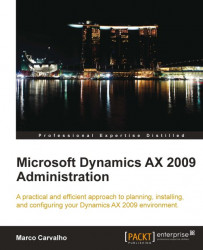Global Search is a feature in Dynamics AX that allows the search capabilities across any specified table and field with the simplicity that resembles Internet search engines. Global Search not only works within Dynamics AX but in the Enterprise Portal as well, with no extra setup required. When you search for item names, customers, or any other field, the search query will return one or more links to forms or pages (if in the Enterprise Portal) that display the record for easy and quick editing.
Additionally, as with the most common internet search engines, you can search using quotes for literal matches or use Boolean operators such as AND or OR to further manipulate search queries.
To set up the Global Search feature in Dynamics AX 2009 we must set up the Data Crawler using the following steps:
1. Go to Basic | Setup | Data Crawler and open the Table setup form.

2. Select the table in which to modify which fields to search as well as additional options. To add a table to the data crawler for search capabilities, simply create a new record. Checking the Incremental field allows the indexing to be incremental, which is faster than recreating the search index. However, the table must have a modified data field available. If Incremental is selected, you cannot unselect it; rather, you must delete the line and set up the table for search from scratch. Once a table is selected, click on the Text index tab.

3. Select one or more fields from the right side that you want to be searchable by bringing them over to the left side.
4. Now that the fields to be searched have been selected, the next step is to imitate the data crawler to activate the global search capabilities. To do this, go to Basic | Data Crawler | Data Crawler.

5. If steps 1 through 3 were performed correctly, a data crawler will automatically be set up but not activated for the company account that the table setup was performed in. To modify the default settings and start the data crawler, select the data crawler for the current company account and go to the Crawler tab.

6. In the Crawler tab, various settings are available. If Recreate Index is marked, then the entire index for the table fields in the Table setup form will be recreated. Additionally, the Crawler speed may be modified. The faster the crawler speed, the more processing resources are consumed. If Auto is selected, only an acceptable amount of resources will be used depending on the user load. To start the data crawler automatically once the first user logs into the environment, mark the Start crawler automatically checkbox.
7. Once the appropriate settings are set, you can go ahead and start the data crawler. To start the data crawler, simply click on the Start crawler button. The effect may not be instantaneous and may take several minutes to initiate.