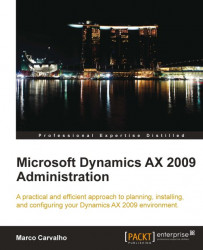The Dynamics AX 2009 installation program was designed to only install Analysis Extensions if SQL Server Analysis Services 2005 with SP2 is installed despite the fact that Analysis Extensions can work on SQL Server 2008 or SQL Server 2008 R2. To install Analysis Extensions on SQL Analysis Services 2008 or 2008 R2, you must first install it on SQL Analysis Services 2005. For example, you can temporarily install SQL Server Analysis Services 2005 on a test system. The entire process is outlined as follows:
1. Open SQL Server Management Studio.
2. Log in to an Analysis Services 2005 database that already has Analysis Extensions installed.

3. Select the Analysis Extensions database to copy to Analysis Services 2008/2008 R2. By default, this database is named Dynamics AX. Right-click and go to Script Database as | CREATE To | New Query Editor Window. You can also click on File—to automatically output contents to a file, or Clipboard—to automatically copy contents to the clipboard. This will create the XMLA definition of the Analysis Extensions database.

4. In the newly created query window of the XMLA definition for the Analysis Extensions database, select all the text and copy it or save it to a file. The goal is to save this definition, so that we may create the Analysis Extensions on Analysis Services 2008/2008 R2.

5. Now that the XMLA definition for Analysis Extensions database is saved, we can now log in to the Analysis Services 2008/2008 R2 database in the Management Studio.

6. In Analysis Services 2008/2008 R2, create a new database by right-clicking on the database folder and clicking on New Database....

7. In the New Database window, specify the appropriate parameters. It is recommended that Impersonation remain set to Default. When the required settings have been specified, click on the OK button to create the OLAP database.

8. Now that you have created a new OLAP database on the 2008/2008 R2 version of Analysis Services, create a new XMLA query.

9. In the query window, open or paste the XMLA definition, generated from step 4.

10. Execute the XMLA query by clicking on the Execute button or by pressing F5. The execution will create the Analysis Extension database. This process may take several minutes to complete.

11. Now, Analysis Extensions can work with Analysis Services 2008/2008 R2. The process may also be handy for migrating and backing up OLAP databases because the entire definition of an OLAP database can be defined as XMLA.