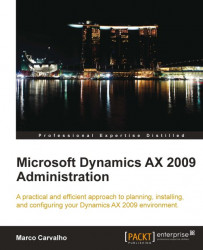The following section contains common techniques for troubleshooting issues in Dynamics AX. These techniques are beneficial to know and may come in handy during or after the implementation of Dynamics AX. Such techniques that will be covered are as follows:
When application modifications are not appearing
How to troubleshoot AOS starting issues
At times, the application modifications may not appear. The most common reason is that modifications were recently imported while users were logged into Dynamics AX. Typically, this happens if a user’s session was open when modifications were imported. Every time a user is logged into Dynamics AX, objects will come from the Application Object Dictionary (AOD). Objects such as forms that are opened, are cached to the AOD for more rapid access. Because of this, any updates to these forms will not be updated until a user logs out and then back into their Dynamics AX session. Fortunately, there is a method to force the update of the application objects. The following steps outline this process:
1. Go to the Microsoft Dynamics AX menu found in the top-left corner of Microsoft Dynamics AX 2009 client.
2. Go to Microsoft Dynamics AX menu | Tools | Application Objects | Refresh AOD. Depending on the permission levels, this interface may or may not be available.
3. Allow the refresh process to run. The time may vary; however, this is typically a quick process. The following Infolog message will be displayed once successfully completed:

Another method for refreshing application objects is to force the rebuilding of the Application Object Index (axapd.aoi) file. This file is used by the kernel to index every object in Dynamics AX. It is automatically generated by the AOS, especially when an AOS is started for the very first time. To force the rebuild of the axapd.aoi file, follow these steps:
1. Shutdown the AOS.
2. In the AOS’s Application File directory, delete the
axapd.aoifile.3. Start the AOS.
If an AOS does not start, verify that the server settings are properly setup. The best way to diagnose why an AOS does not start is to view the event log for any suspicious errors. The following troubleshooting steps will help you to determine why an AOS is not starting.
Open the Windows Event Log and check if there are any suspicious errors. Any errors may indicate the precise issue.
Verify that the server settings are properly set up, especially the following:
Application File location
Database server
Dedicated port number