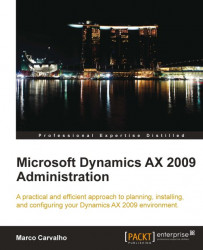The Enterprise Portal was originally designed to work with SharePoint 2007 or Windows SharePoint Services 3.0. With appropriate configuration steps and hotfixes, the Enterprise Portal can work in SharePoint 2010 as well. It will not be until the next release of Dynamics AX where the Enterprise Portal will take full advantage of new features of SharePoint 2010, yet this does not mean you cannot benefit such as an updated user interface and better overall performance.
There are specific prerequisites that must be in place when setting up the Enterprise Portal for SharePoint 2010. The following list of prerequisites for setting up the Enterprise Portal on SharePoint 2010 are as follows:
.NET Framework 3.5 (x64 version only)
Windows Server 2008 SP2 or R2 Standard or Enterprise Editions
SQL Server 2005 SP3, 2008 or 2008 R2
SharePoint 2007 or Windows SharePoint Service 3.0 with SP2
Hotfix Rollup 5 and Hotfix 2278963 for Dynamics AX 2009 SP1
After the earlier mentioned hotfixes have been applied, if you want to upgrade an existing deployment of the Enterprise Portal that is on SharePoint 2007 or Windows SharePoint Services 3.0 to SharePoint 2010, simply run the SharePoint 2010 installation wizard to upgrade. Otherwise, you can install the Enterprise Portal on an existing SharePoint 2010 installation.
In the following sections, we will cover the process of installing and setting up the Enterprise Portal on a new installation of SharePoint 2010:
Creating a SharePoint Web Application
Installing the Enterprise Portal content
Before performing the following steps, ensure that your SharePoint 2010 deployment has been fully configured.
1. In Windows, open the SharePoint 2010 Central Administration by going to Start | All Programs | Microsoft SharePoint 2010 Products | SharePoint 2010 Central Administration.

2. Under Application Management, click on the Manage web applications link to open the Web Applications Management page.

3. In the ribbon, click on the New button to begin the process of creating a new SharePoint application to install the Enterprise Portal on.

4. To easily identify the application, provide a recognizable name. In this example, the name of the AOS that the Enterprise Portal will be associated prefixes the default site name.

5. Under the Security Configuration group, ensure that Negotiate (Kerberos) is marked.

6. In the Application Pool section, provide a recognizable name for the site's application pool. In this example, the Enterprise Portal's AOS name has been prefixed. Also, for the Database Name and Authentication section, rename the Database Name to an easily identifiable name. For example, WSS_Content_<AOS Name>.

7. Under the Application Pool section, click on the Regisiter new managed account link under the Configurable drop-down. This will load the Register Managed Account view.

8. In the Register Managed Account view, provide the Business Connector Proxy Account username and password. When complete, scroll to the bottom and click on the OK button.

9. The Application Pool security account should now be set to Business Connector Proxy Account.

10. When complete, scroll to the bottom and click on the OK button to finally create the SharePoint application.

11. Now that we have created the SharePoint application, we can proceed to install the Enterprise Portal content.
The process of installing the Enterprise Portal content into a SharePoint 2010 application is identical to the process of installing the Enterprise Portal content into a SharePoint 2007 or Windows SharePoint Services 3.0 application. The following steps will cover the process of installing the Enterprise Portal content in SharePoint 2010:
1. Run the Dynamics AX 2009 Setup Wizard and mark the Role Centers and Enterprise Portal checkbox, then click on the Next button.

2. In the .NET Business Connector proxy account information step, provide the password for the Business Connector proxy account.

3. In the Role Centers and Enterprise Portal framework: Configure IIS step of the wizard, select the SharePoint application that was created in the previous section from the Web site drop-down list. Ensure that all the checkboxes are marked and click on the Next button to continue.

4. In the Ready to install step of the wizard, ensure that the Restart IIS after installation is completed checkbox is marked and then click on the Install button to finally install the Enterprise Portal content.

5. Ensure that the installation was successful.

Note
If the installation was unsuccessful, mark Open the log file when the Setup closes. This will open the log file to further identify the reason the installation failed. If there was an error with the SysEPDeployment object, log into Dynamics AX and compile the SysEPDeployment class and re-run the Enterprise Portal setup process again.
5. Verify that the Enterprise Portal site is running by going to the Enterprise Portal site as defined in Administration | Setup | Internet | Enterprise Portal | Web sites.