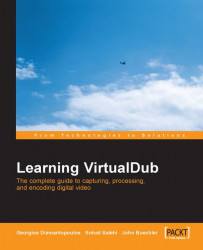You have installed the three software packages. There are just a couple things to do before finishing this chapter. Put icons on your desktop, and re-associate the AVS scripts to open with your preferred video player.
In your file manager, go to the executable files for VirtualDub, the AuxSetup one in the VirtualDub folder (the utility to test your hard drive), and VDubMod. Right-click on each of the executables and choose Send To | Desktop (create shortcut). You’ll have icons on your desktop.
The AuxSetup hard drive test utility with VDubMod is the same one included with VirtualDub. There’s no need to have two icons for the same utility on your desktop, so skip that one.
Windows XP has two versions of the Windows Media Player in the c:\Program Files\Windows Media Player folder: the latest one named wmplayer.exe, and a version 6.4 player named mplayer2.exe. If opening an AVS script file results in the version 6.4 player opening, and you prefer WMP9 or 10 (or another player), right-click on an AVS script in your browser, select Open With | Choose the program and check the option to always open files of that type with it.