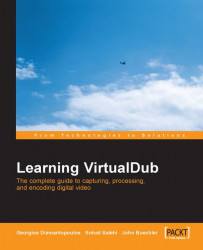We want to connect VirtualDub to the source so that it will receive the captured data. To do this, we can use the companion application that came with the capturing card, enable the input channel that we want to capture, and close the application.
Run VirtualDub and select File | Capture avi. Another alternative is to open the Video Source window by pressing S in the Capture mode window (or selecting Video | Source from this window) and, in the Select a Video Source drop-down list, choose the desired input source. There are a number of input sources for video, which may vary based on the capturing card:
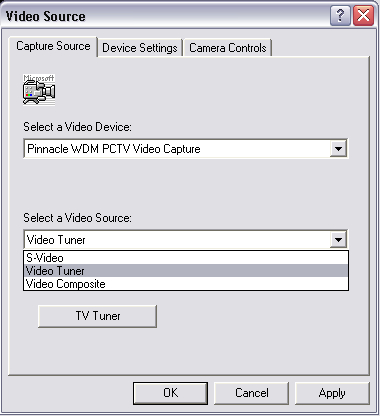
Choose the TV input source (i.e. Video Tuner), and click on TV Tuner in this dialog box. In the next dialog (assuming you’ve set the correct options while installing the new capture card), leave the settings unchanged, and just enter the number of the desired channel in the Channel group. Now, press Enter.
If no channels have been detected yet, it’s...