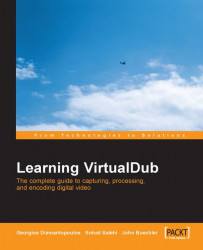Saving still images of your video can be very useful if you want to automate processes like making thumbnails of a video file to post on the Internet. Using VirtualDub, you can extract the stills and use a batch file to automate the thumbnail creation.
You can extract the stills of the whole video if you like, but beware of the file sizes; VirtualDub can export to Bitmaps (uncompressed) and TARGA/JPEG (compressed). In either case, the collection might occupy a lot of disk space depending on the frame size, length, and compression quality. Try to limit the operation to the specific range in which you are interested. You can select the range you want using your chosen method.
When you have selected the region of interest, select File | Save image sequence. The following configuration dialog will appear:

Start by selecting the output format—BMP, TARGA, or JPEG. If you are using JPEG, adjust the quality factor (over 90 will give high-quality stills). Secondly, use the browse...