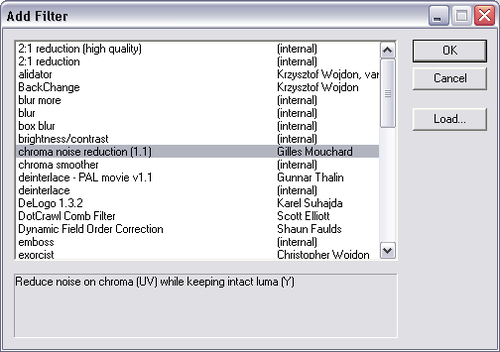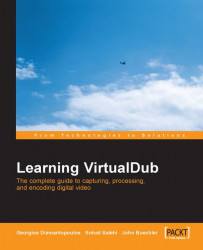Installing third-party plug-ins is fast and easy. Just copy any VirtualDub Filter (VDF) file to the PLUGIN directory at the location where you’ve installed VirtualDub.
To view a list of existing filters (including default and third-party plug-ins), go to Video | Filters and press the Add button in the Filters
Another approach is to address your plug-in directly inside VirtualDub (so that copying the VDF files to your application is not necessary). Just click on the Load button in the Add Filter box and locate your plug-in.
As you can see, the word [internal] appears in front of the default filters. For third-party plug-ins, the plug-in developer’s name is displayed: