Basic drawing techniques
Now, let's learn a few drawing basics that anyone can achieve, starting by using a neat point-to-point drawing technique to create a perfect square or rectangle using any of the brush-based tools in Elements. In fact, this technique also works with all Elements retouching and drawing tools.
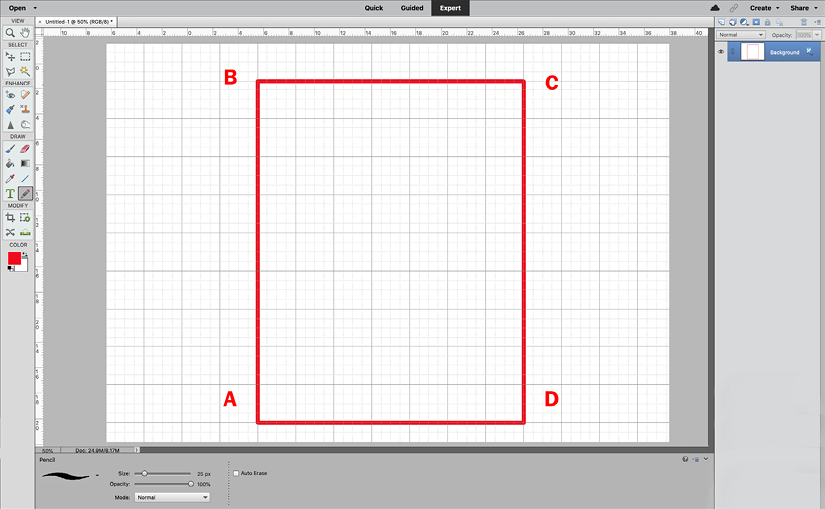
Step one: Turn on the Grid (Ctrl/Cmd + ').
Step two: Choose a drawing brush (such as the Pencil or Brush tool).
Step three: Mouse-click once on point A.
Step four: Hold Shift and mouse-click point B. The pencil line joins point A to B in a straight line.
Step five: Hold Shift and mouse-click point C. The pencil line joins point B to C in a straight line.
Step six: Hold Shift and mouse-click point D. The pencil line joins point C to D in a straight line.
Final step: Hold Shift and mouse-click point A. The pencil line joins point D back to point A.
(Note that this point-to-point drawing technique works with all the Eraser,...



